Janison Remote for test-takers help portal
Remote for test-takers
You will undertake your test in the Janison test player which launches in the Google Chrome browser. The player will launch automatically in your Chrome browser once you start the proctoring.
The features in the test player are intuitive to use but we have highlighted the features below so that you know what to expect.
At any time during the test, you can visit the Progress summary screen to review a summary of your questions. On this screen you can filter questions by Answered, Not answered, questions you haven’t yet visited (Not read), and Flagged questions.
Select the progress icon  button at the top of a question screen to go to the Progress summary screen.
button at the top of a question screen to go to the Progress summary screen.
You can select any option to filter the questions, for example, if you select Not answered, only questions you have not responded to will display.
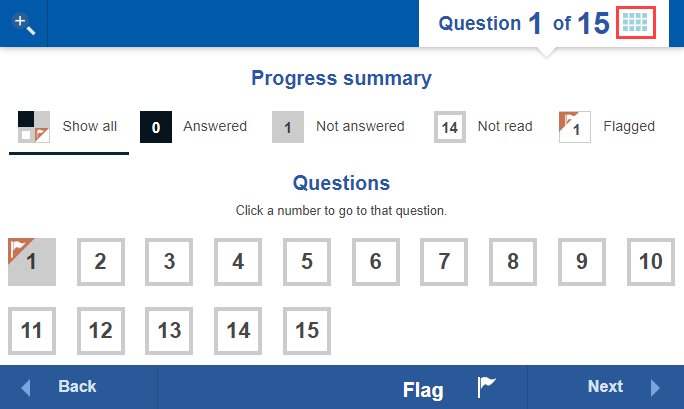
If you would like to come back to a question later in your test, use the flag option to label the question with a flag.
To flag a question select Flag at the bottom of the question screen. The button will change to Unflag which gives you the option to remove the flag.
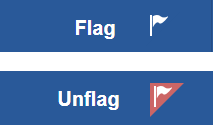
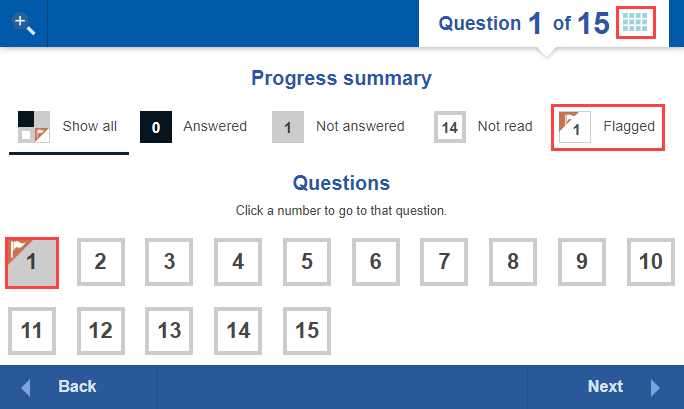
You may have helper tools available if your test author has added them to your test. If available, they display at the top right of the test player.

You can open the tools by clicking the icon, and close then by clicking the icon again.
Use your mouse to operate the buttons.
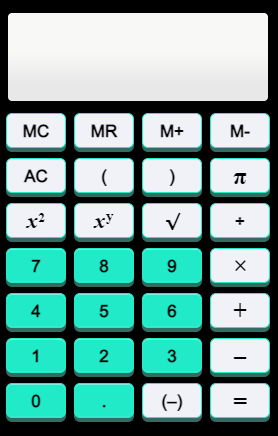
Your calculations are kept private and are not shown to the test marker.
A protractor may be available for questions requiring you to measure angles.
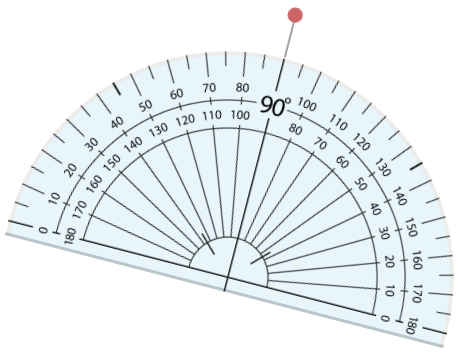
To move the protractor, click and hold the left mouse button on the protractor and drag.
To rotate the protractor, click and hold and the left mouse button on the red dot above the protractor and drag.
A ruler may be available for questions requiring you to measure length.
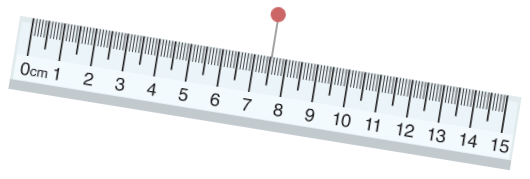
To move the ruler, click and hold the left mouse button on the protractor and drag.
To rotate the ruler, click and hold and the left mouse button on the red dot above the protractor and drag.
A notepad may be included to allow you to take personal notes during the test.
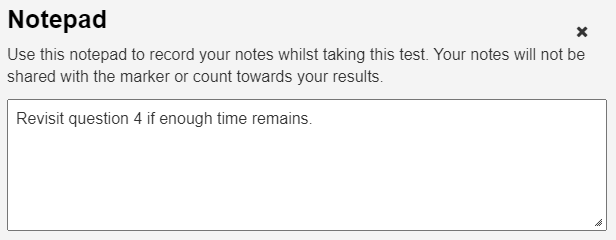
A book icon  will display if reference material is available for you to use when answering questions.
will display if reference material is available for you to use when answering questions.
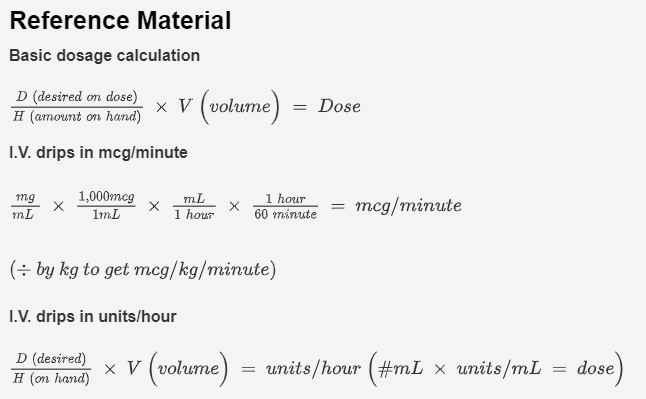
1300 857 687 (Australia)
+61 2 6652 9850 (International)
ACN 091 302 975
ABN 35 081 897 494
© 2024 Janison
Janison acknowledges the traditional owners of the land on which we work and meet. We acknowledge the continuous care of the land, animals and waterways. We pay our respects to Elders past, present and emerging.