Welcome to the Janison Academy help portal
People
Organisation units provide further division within an organisation structure. For example schools within a school system, or departments within a hospital. An organisation unit must belong to one organisation.
Organisation units can be accessed by selecting Manage People > Organisation Units.
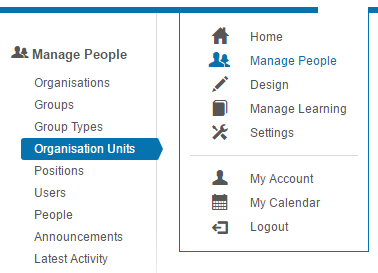
There are two methods to creating an organisation unit:
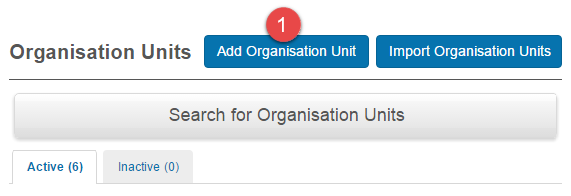
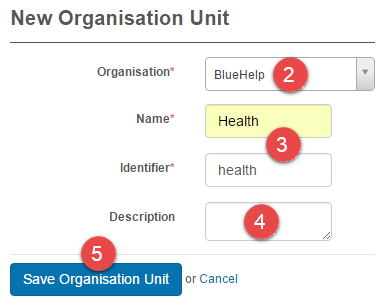
Note: A CSV should be created prior to importing an Organisation Unit.
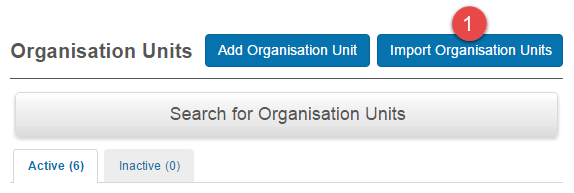

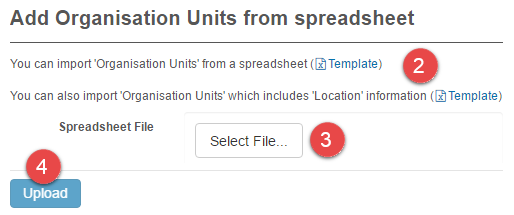
Inspecting an organisation unit gives you access to information about and relating to the org unit.
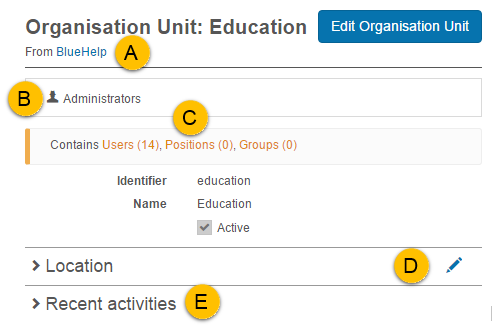
1300 857 687 (Australia)
+61 2 6652 9850 (International)
ACN 091 302 975
ABN 35 081 897 494
© 2024 Janison
Janison acknowledges the traditional owners of the land on which we work and meet. We acknowledge the continuous care of the land, animals and waterways. We pay our respects to Elders past, present and emerging.