Welcome to the Janison Insights help portal
Reporting
Janison Insights contains a range of already developed out-of-the-box reports ready for use.
Time spent for Assessment Event Report This report displays details on the average and range of time taken by candidates to take the test for an assessment event. This is grouped by training schemes and assessment centres.
| Report type | Description |
|---|---|
| Activity Log Report | This report displays an audit trail log for a selected system User. |
| Assessment Access Arrangements | Report This report displays a list of candidates with personal needs and preferences (PNP) for each assessment event so that candidates with special assessment access requirements can be identified. |
| Assessment Event Non-Attendance Report | This report displays a list of all candidates who didn’t attempt an assessment. This can be used to contact the candidates who need to re-sit the assessment. |
| Assessment Late Starters Report | This report displays a list of candidates who started an assessment late by a specified number of minutes (eg. 30 minutes). This is used to identify late starters who may need special consideration. |
| Assessment Session Disruption Report | This report displays details on the reasons entered by Invigilators to resume/pause/extend an assessment session. |
| Attendance Report | This report displays the attendance for a particular test. |
| Candidates in Course Report | This report displays the number of candidate count and head count groups by department for one or more exam series. |
| Candidates in Submission Times Detailed Report | This report displays a list of candidates who have submitted their test a specified number of minutes from the start of the assessment. |
| Candidates Submission Times Summary Report | This report displays a list of assessment events and the percentage of candidates who submitted their test a specified number of minutes from the start of the assessment. This is used to capture the quality of candidates taking the test. |
| Exam Classes Report | This report displays exam class data and the associated information such as test name, assessment components, exam series, date and time of the exam, location, the number of candidates and the number of assigned Invigilators, presiding examiners as well as team members in the marking project. |
| Invigilator Sessions Report | This report displays details on Invigilator sessions and corresponding start and end times of the assessments. |
| Test Attempt Exam Class Mismatch Report | This report displays the mismatch of exam class of candidates who didn’t take the test, along with any Invigilator assigned to their expected exam class. |
| Report type | Description |
|---|---|
| Extended Text Marking Response Summary Report | This report displays a list of the extended text marking responses for an assessment event. |
| ISCO Coding Extract Report | This report displays an extract of responses, ISCO codes and related details of associated Users for a particular assessment event. |
| Item Analysis Report | This report displays the item analysis breakdown for a particular test or assessment event. |
| Marking Project Settings Report | This report displays information on marking project settings so any Administrator can see an overview of the marking project without needing to check each one. |
| OrgUnit Marking Progress Report | This report displays the marking progress for a selected marking project. |
| Report type | Description |
|---|---|
| School Completion Report | This report displays a list a attempts and completions by Organisation Unit or school ID. |
To run an out-of-the-box report:
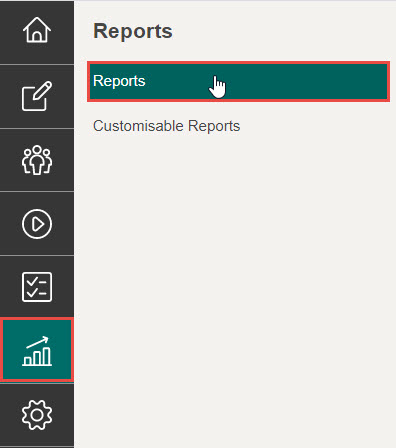
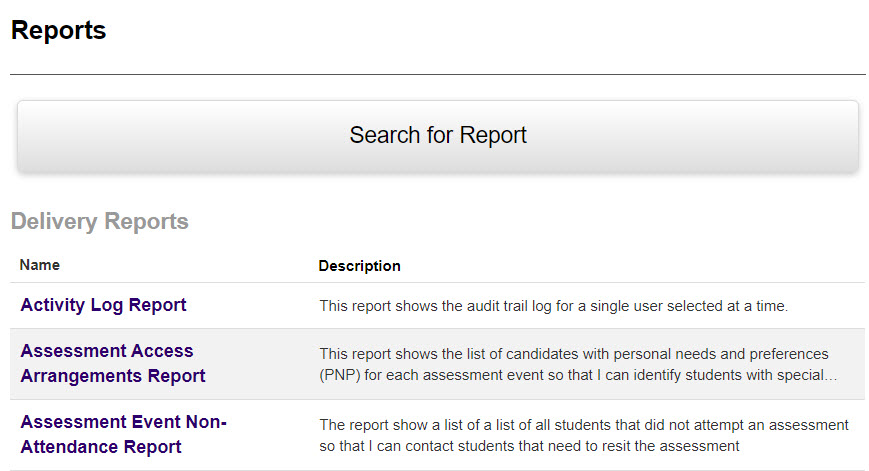
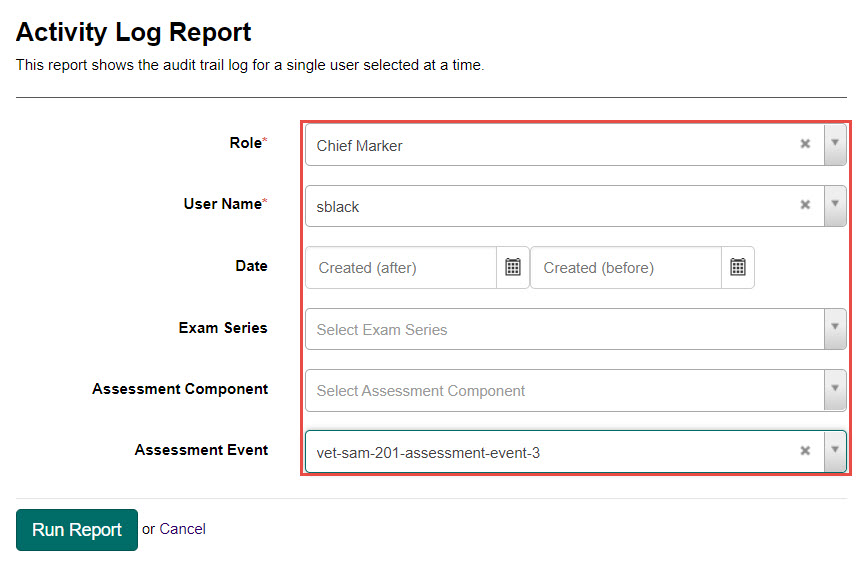
The report is displayed, with the following options:
| # | Feature | Description |
|---|---|---|
| A | Refine Report | Allows you to refine the reporting information by taking you back to step 3. |
| B | Export | Allows you to export the report either to Excel, CSV or PDF format. |
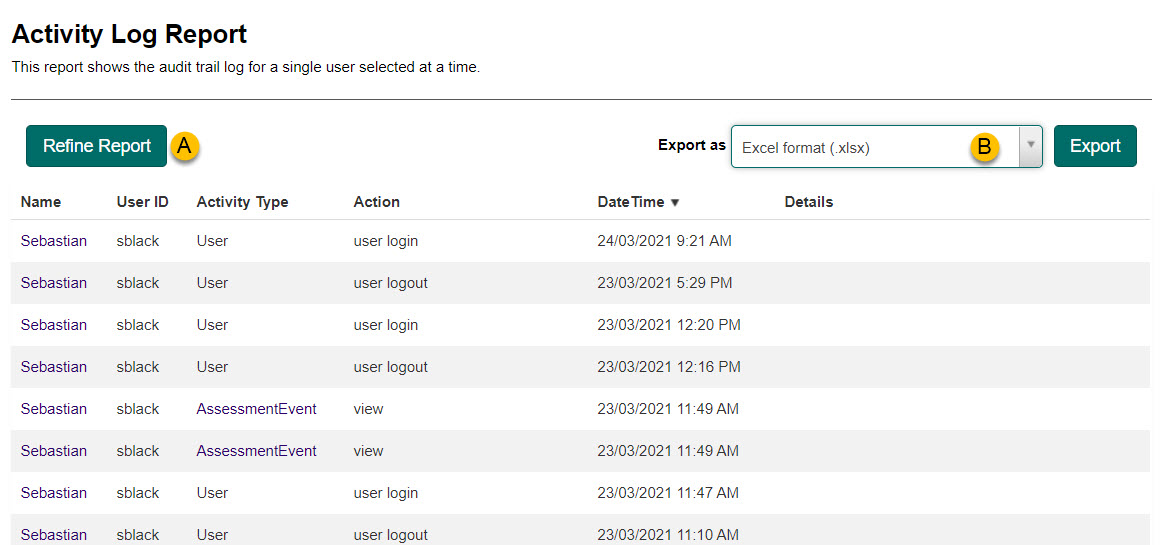
1300 857 687 (Australia)
+61 2 6652 9850 (International)
ACN 091 302 975
ABN 35 081 897 494
© 2024 Janison
Janison acknowledges the traditional owners of the land on which we work and meet. We acknowledge the continuous care of the land, animals and waterways. We pay our respects to Elders past, present and emerging.