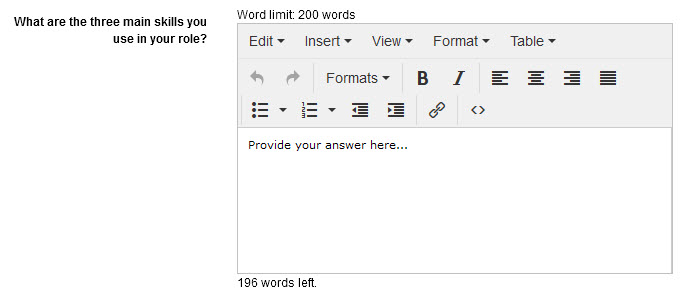Custom attributes
There are many types of custom attributes to fit different scenarios.
Here is an overview of the custom attribute types, you can read more details by selecting the items on the left nav.
| Custom Attribute Type | Description |
|---|---|
| Boolean | Used to allow selection of ‘true’ or ‘false’ values.
Example, adding a checkbox to the New User screen:  |
| Custom View | Allows custom pages to be accessed from a specified location in Janison Insights. A custom view can also serve as a data store for information from custom pages by allowing forms to display and the storage of user responses. Example: A custom view button that displays when an Author is creating a catalogue item, allowing the Author to complete tasks on the related custom page: 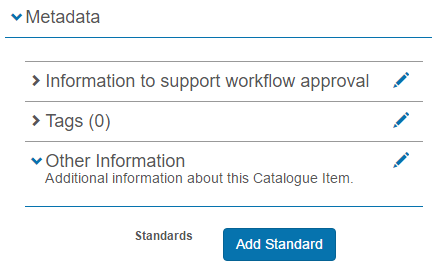 Tip A custom page can be built to fulfil many purposes and must be built before it can be used to create a custom view attribute. Generally a Janison developer will build the custom page. Please contact the Janison customer services team for more information. |
| Date | Used to add a date field to a system object. The end user selects the field and then chooses a date from a date picker. Example: 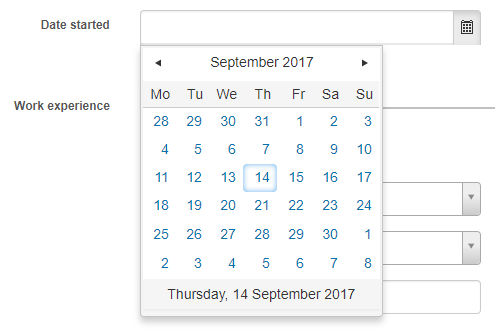 |
| Date Time | Used to add a date and time field to a system object. The end user selects the field and then chooses a date from a date picker and a time from a time picker. Example:   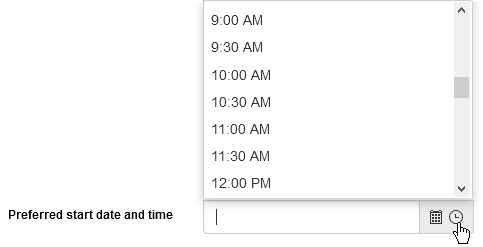 |
| Float | Used to add a text entry field that accepts whole numbers and floating-point numbers (those containing a decimal point) to a system object.
Example: Adding a float text entry field:  |
| Image | Used to add an image upload field to a system object. The following image files are supported:
End users select the Select file button and then browse their folders to choose an image to upload. 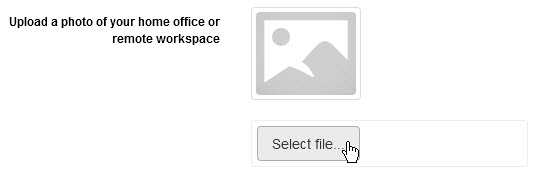 When the image is uploaded, it is displayed and the file name listed. 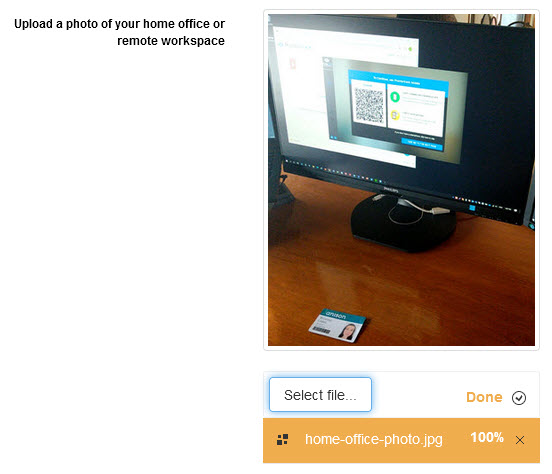 |
| Integer | Used to add a text entry field that accepts whole numbers to a system object.
Example: Adding an integer text entry field, with a lower limit of 2 and upper limit of 5:   |
| List | Used to add a drop-down list to a system object. Each list element can have a name, an identifier and a value associated with it. Example, adding a list drop-down field to the New User screen:  |
| Memo | Used to add a free text entry field to a system object. Similar to a ‘string’ custom attribute, but provides a larger text entry area. The memo can be set to:
|
| Selection | Used to add a selection drop-down list to a system object. Similar to a list custom attribute, but without the option for having an identifier or value per list element. Example: Adding a selection drop-down list to the New User screen: 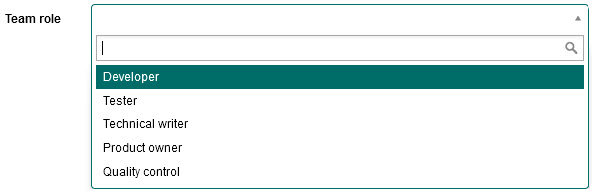 |
| Selection with other | Used to add a drop-down list with an additional ‘Other’ text entry field to a system object. Essentially the same as a selection custom attribute as shown above, but allows end users to select the ‘Other’ element and enter text to create their own element. Example: Adding a selection with other drop-down list to the New User screen. If none of the elements suit, the user selects Other from the drop-down field: 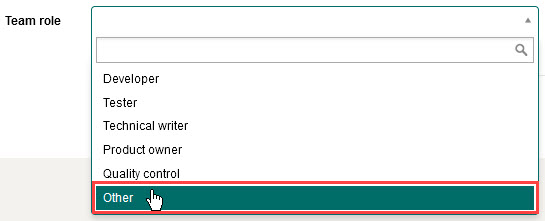 Then enters the required text in the field that displays:  |
| Selection from system entity | Used to add a drop-down containing a list of system entities to a system object. The system will create the list based on the settings selected when the custom attribute is created. Example: Adding an Organisation Unit drop-down list to the User screen:   |
| String | Used to add a free text entry field to system object. The text can be restricted by length or a regular expression as needed. This type of custom attribute is used for the majority of metadata fields. Example: Adding a free text entry field to the New User screen:  Tip A regular expression (sometimes shortened to ‘regex’ or ‘regexp’), is a sequence of characters that define a pattern. More details about regular expressions can be found on the Regular-Expressions.info website. |