Welcome to the Janison Insights help portal
Integration
Candidate creation, enrolment and results integration features are used to:
The process for enrolment and results integration includes the following steps:
See the sections below for more details on enrolment and results integration.
External system settings need to be updated in Janison Insights to allow candidate creation and enrolment.
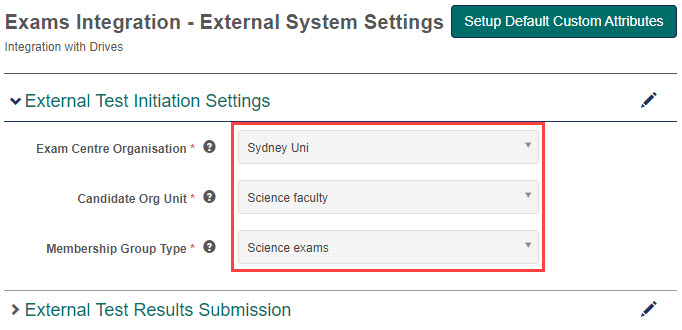
The request type is POST and pushes information to Janison Insights.
The endpoint used to initiate a new test attempt is:
InitiateCandidateTest (~/examsapi/InitiateCandidateTest)
And following is an example payload:
{
"External TestAuthority":"Sydney-Uni-Exams",
"ExternalRSOUserId":"H45664" ,
"OrgUnitId":"science-faculty" ,
"OrgUnitName":"Science Faculty" ,
"ExternalExamId":"B57841" ,
"ExternalCustomerId":"41340",
"GivenName":"William",
"MiddleName":"",
"FamilyName":"Shatner",
"ExternalTestCategory":"S",
"ExternalApp1icantType":"D" ,
"ExternalTestVariant":"",
"ExternalTestStartDateTime":"2020-11-28T22:38:55Z",
"Language":"ENGLISH",
"ExternalInterpreterId":"56744A23",
"ExternalInterpreterName":"Glenn Eagle",
"ExternalInterpreterLanguage":"ESTONIAN"
}
The following is example output, which would contain the information required for a candidate to access their relevant exam.
Completed successfully.{"TestAttemptId":"35b0297c-4719-4dab-bb96-af13c0130ab1","OneTimeCode":"PWJYWMGT"}
The following settings are used to set up and test the connection between Janison Insights and the external system.
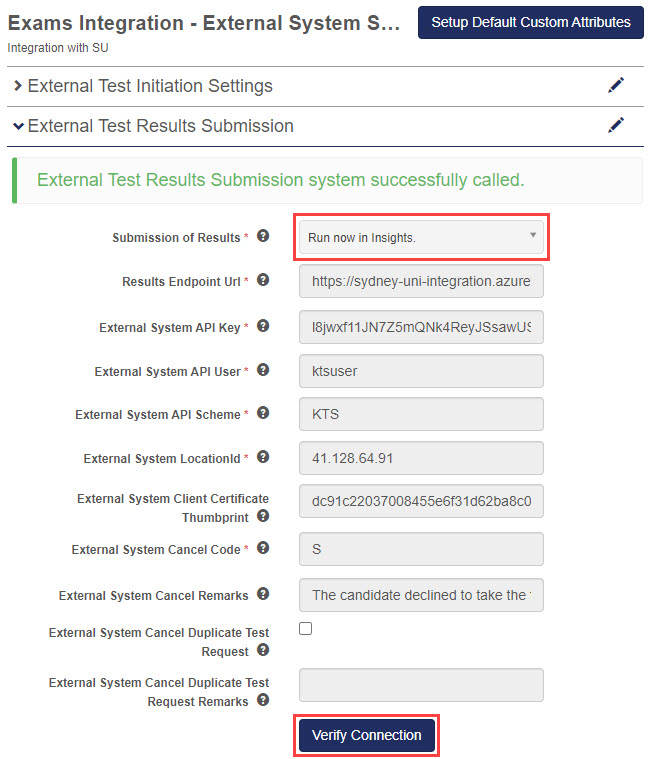
The request type is POST and pushes exam results information to the external system.
For Test Results Submissions, the endpoint is the URL of the external system.
This is an example of content sent to the external system in the request:

This is an example of content received back from the request:
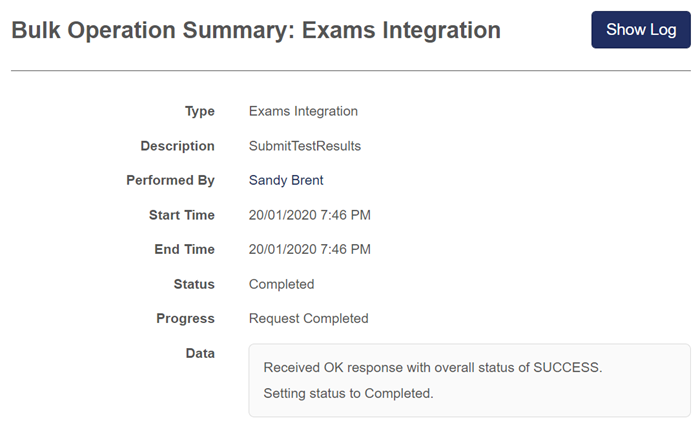
1300 857 687 (Australia)
+61 2 6652 9850 (International)
ACN 091 302 975
ABN 35 081 897 494
© 2024 Janison
Janison acknowledges the traditional owners of the land on which we work and meet. We acknowledge the continuous care of the land, animals and waterways. We pay our respects to Elders past, present and emerging.