Janison Remote for Instructors
Remote for Instructors
A test must be set as the active test for you to be able to perform editing or reviewing tasks on the test.
The name of the active test is shown at the top of the instructor dashboard and is also shown at the top of the edit and review screens.
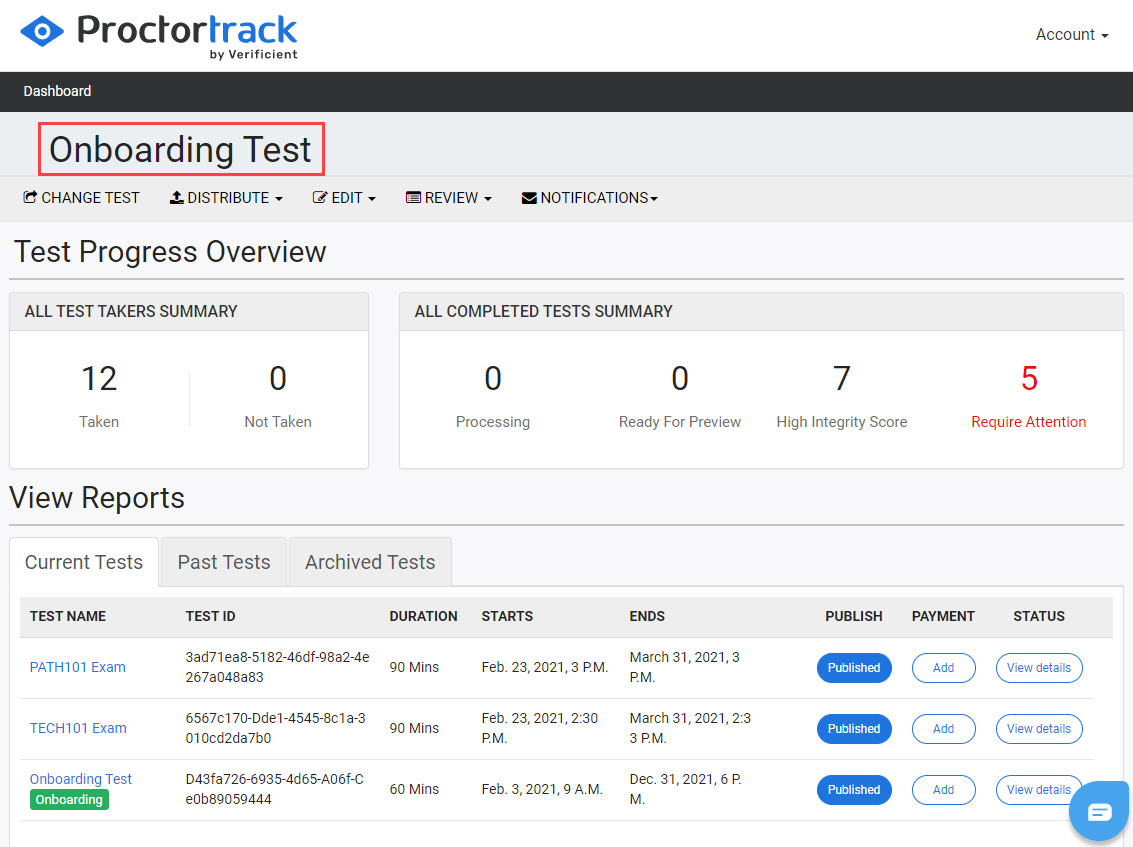
To change the active test:
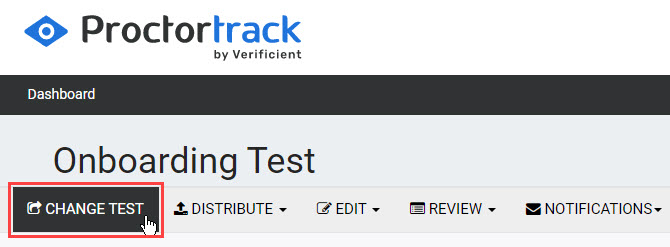
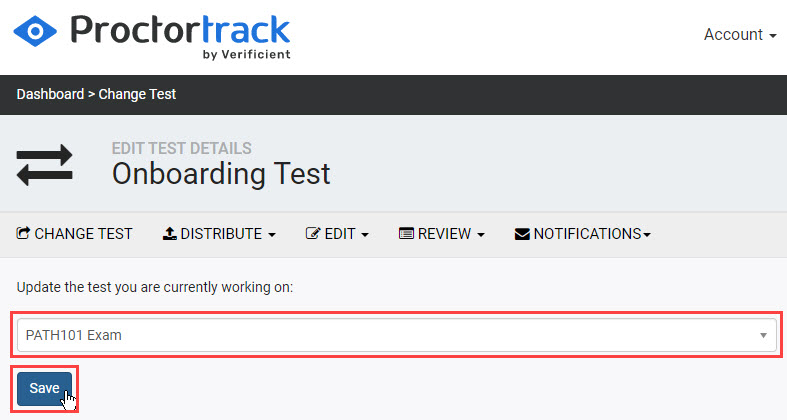
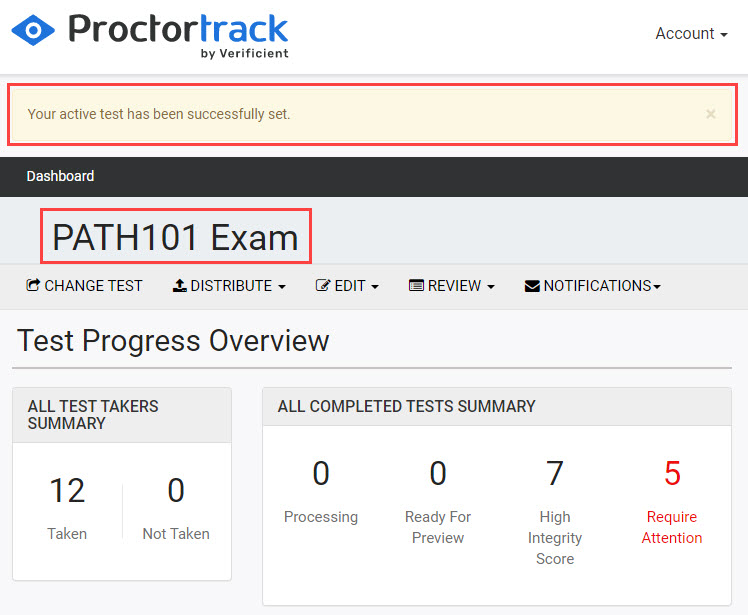
1300 857 687 (Australia)
+61 2 6652 9850 (International)
ACN 091 302 975
ABN 35 081 897 494
© 2024 Janison
Janison acknowledges the traditional owners of the land on which we work and meet. We acknowledge the continuous care of the land, animals and waterways. We pay our respects to Elders past, present and emerging.