Welcome to the Janison Insights help portal
Manage people
A role is the collection of rights assigned to a user which determines what they can see and do in Janison Insights.
When you log into the Insights system, you do so with an account that has been customised to meet the needs of your role, this way you only see menu items that you need to see.
Some people may have additional roles, called Extra Roles, which gives them the ability to complete additional activities in the system.
The standard roles available within the system are:
| Role | Description |
|---|---|
| Administrator | They have access to all system functionality. |
| Author | They have access to the features and tools designed for creating tests. |
| Authoring Manager | They have access to all Author features as well as the ability to approve or reject tests, sections and questions. |
| Marker | They have access to mark student responses. |
| Chief Marker | They have access to create and configure marking projects and to mark responses. |
| Delivery Manager | They have similar access to Test Managers but don’t need to author tests. |
| Invigilator | They have access to manage test sessions and candidates undertaking the test. |
| Test Manager | They have access to end to end features to deliver a test to their students. |
Tip
Additional roles can be created depending on the needs of your organisation.
An Administrator, is typically the person who controls the setup of Janison Insights for your organisation. Access to this type of role is limited to trained employees, as they have access to all areas of the application and configuration.
Administrators control the process of creating new users and security and role levels. They also monitor integration points such as student systems, single sign on and LMS integrations.
Administrators complete the following key functions:
Administrator features and process
Administrators have access to all features, tools and settings available in Janison Insights.
When an Administrator logs into the system, they will see the Delivery Dashboard which overviews what’s happening and provides quick and easy navigation to the various role-based functions within the system.
An Author creates items and tests for their faculty or subject. This includes building a bank of items, sections and tests for reuse year to year.
Authors complete the following key functions:
Authors have access to the features and tools designed for creating tests and test questions.
When an Author logs into the system they will see the Authoring section of the Event Overview dashboard. This has links and helpful tips to guide them through the authoring process.
The authoring process begins by creating a test and then adding sections, resources and questions to the test.

Authors can preview the test at any point of development, which provides the student experience of taking the test.
The final step is to send the test to the Authoring Manager for review, once this is sent the test can no longer be edited by the Author.
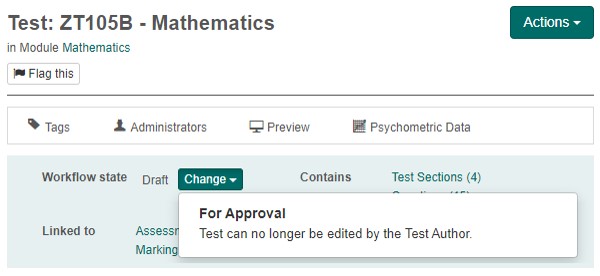
To learn more about authoring tests, see the Tests section.
Authoring Managers typically oversee all items and tests for their faculty or subject. This means they have access to the same functionality as an Author with the following additions:
Authoring Managers complete the following functions:
Authoring Manager features and process
Authoring Managers have the same access to the features as Authors do. In addition, they have access to approve or reject tests, test sections and questions.
When an Authoring Manager logs into the system, they will see the Authoring section of the Event Overview dashboard. This has links and helpful tips to guide them through the authoring and approval process.
Authoring Managers can approve or send a test back to an Author for modification by selecting an option on the Workflow state, accessed by viewing the test, test section or question. The two options available are:
| Option | Description |
|---|---|
| Needs Modification | The test state is returned to Draft so that it can be edited by the test Author. |
| Approve | The test is approved to be included in an assessment event. |

To learn more about authoring tests, see the Tests section.
To learn more about reviewing tests or questions, see the Review tests section.
Marker features and process
Markers have access to mark candidate responses.
When a Marker logs into the system, they will see the Marking section of the Event Overview dashboard. This has links and helpful tips to guide them through the marking process.
If there is marking assigned to the Marker, they will be able to access it from this screen. Once selected, the Marking screen displays.
The question stem displays in the Question expandable section.
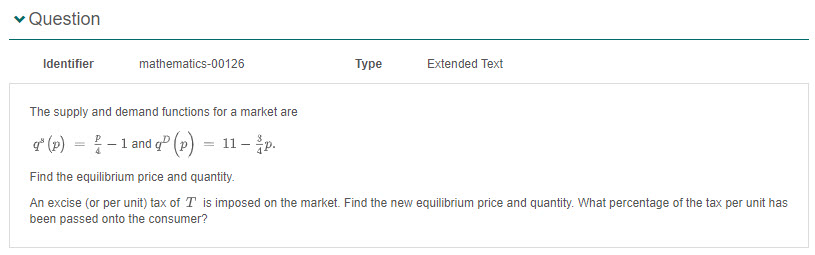
If the question Author has added a marking rubric, this can be found at the bottom of the page in the Marking Rubric expandable section. The rubric provides guidance on marking the responses.
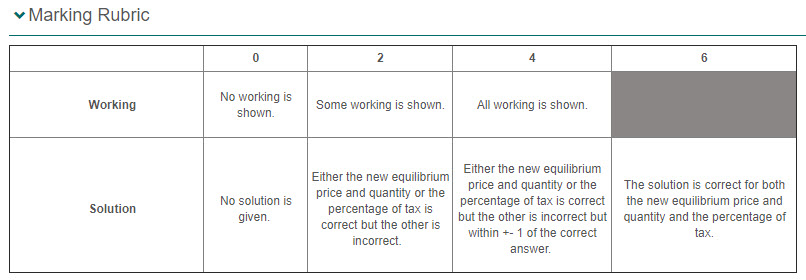
To mark the response, complete the following:
| Option | Description |
|---|---|
| Escalate | Sends the response and score to the Chief Marker, who will receive an email with a link to review the score |
| Finish | Saves the score and redirects the Marker back to the Marking dashboard |
| Mark next | Saves the score and takes the Marker to the next response to score. |
Tip
If a Marker escalates a response to a supervisor to review, the supervisor may de-escalate it back to the Marker. The Marker would then need to either Resolve or Re-escalate the response by selecting the Change drop down button.

To learn more about marking, see the Introduction to marking section.
This role is the Chief Marker for their assigned marking project. They are responsible for assembling the marking team, configuring the quality controls and allocating work to Markers. In addition, they resolve escalations, sample Markers work during marking and close the project to release the final results to students.
Chief Markers complete the following functions:
Chief Marker features and process
Chief Markers have access to create and configure marking projects and to mark responses. They can set marking teams and assign specific responses to markers depending on their area of expertise.
When a Chief Marker logs into the system, they will see the Marking section of the Event Overview dashboard. This has links and helpful tips to guide them through the marking process.
As marking progresses, they can monitor the progress and quality of the Markers.
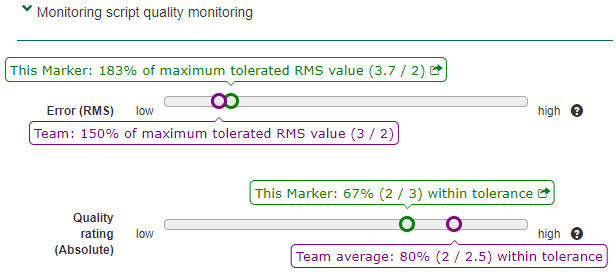
To learn more about marking, see the Introduction to marking section.
A Delivery Manager coordinates and manages the delivery of exams for a campus or discipline. They oversee all the test sessions and Invigilators during the exam period. They ensure all candidates are enrolled and complete the exam.
Delivery Managers complete the following functions:
Delivery Manager feature and process
Delivery Managers have access to coordinate and manage the delivery of exams and oversee the test sessions during the exam period.
When a Delivery Manager logs into the system, they will see the Delivery Dashboard which overviews what’s happening and provides quick and easy navigation to the various role-based functions within the system.
The process for Test Managers begins by designing and authoring a test, enrolling students in a test event and then delivering it to the students. Automatically marked questions such as multiple choice are marked by the system, but extended test responses will need to be manually marked.

Delivery Managers won’t need to author or mark tests, but have the ability to approve or reject tests, sections and questions as part of the quality check.
The process for running an exam day involves the following steps:
To learn more about delivering exams, see the Deliver exams section.
An Invigilator is responsible for conducting a test session for their assigned module or campus, which may be for a specified date and time.
They ensure all candidates complete the exam while maintaining a fair test environment and provide support during disruptions. They also record attendance and verify the identity of candidates.
Inviligators complete the following functions:
Invigilator features and process
Invigilators have access to manage test sessions and candidates undertaking the test.
When an Invigilator logs into the system, they will see the Delivery section of the Event Overview dashboard. This has links and helpful tips to guide them through the Invigilator process.
To learn more about delivering exams, see the Test session administration section.
A Test Manager is typically an academic responsible for authoring, delivering and marking an exam for their subject.
Test Managers complete the following functions:
Test Manager features and process
Test Managers have access to end to end features to deliver tests to their students.
When a Test Manager logs into the system, they will see the Delivery Dashboard which overviews what’s happening and provides quick and easy navigation to the various role-based functions within the system.
The Test Manager process begins with authoring the test, enrolling students in a test event, delivering and invigilating the test and marking the student responses.

To learn more about authoring tests, see the Tests section.
To learn more about delivering exams, see the Deliver exams section.
To learn more about marking, see the Introduction to marking section.
1300 857 687 (Australia)
+61 2 6652 9850 (International)
ACN 091 302 975
ABN 35 081 897 494
© 2024 Janison
Janison acknowledges the traditional owners of the land on which we work and meet. We acknowledge the continuous care of the land, animals and waterways. We pay our respects to Elders past, present and emerging.