Welcome to the Janison Insights help portal
Settings
Janison Insights uses workflows for many features such as authoring, marking, assessment events and enrolments.
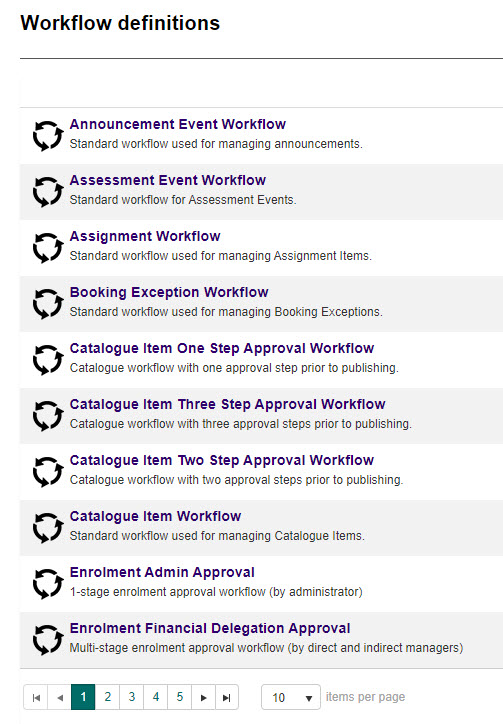
These workflows refer to a series of activities or tasks (a process) that needs to be completed sequentially or in parallel to achieve an outcome. For example the test workflow is used in authoring. This is so tests, test sections, questions, stimuli and resources can follow an approval process.
Important
Workflows are enabled on the global tenant by the Janison Implementation Team. This includes the workflow state transitions (what states different entities progress through) and the applicable documents that workflows apply to. Speak to your Janison Account Manager for more information.
In this section we’ll look at some common test workflows and how to enable them.
These are enabled by navigating to Settings > Test Designer Settings.
Important
Enabling these workflows will enable them for all test entities created on your tenant within the system.
In this section we’ll look at some common test workflows and how to enable them.
These are enabled by navigating to Settings > Test Designer Settings.
Important
Enabling these workflows will enable them for all test entities created on your tenant within the system.
To enable workflows for test sections, select the Test Section Options expandable section, then select the Enable Workflows for Test Sections checkbox.
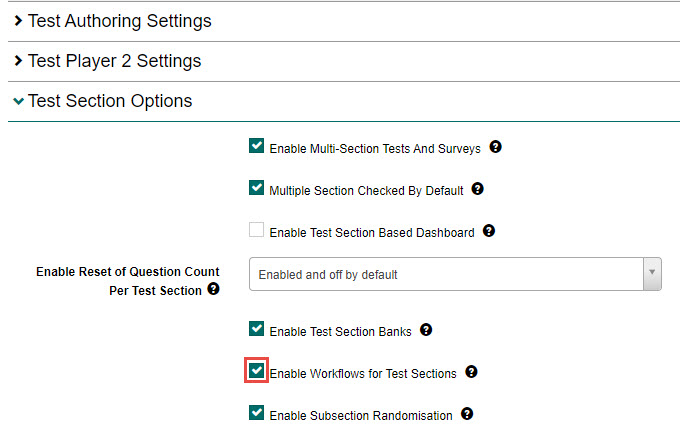
This setting enables the ability for test sections to go through a set of workflow approval stages. It makes the following options visible:
Security checks will be performed on the workflow state (eg. draft, pending, approved), in addition to usual security checks. This means Users will only be able to see and edit test sections depending on the workflow state of those test sections.
To enable workflows for questions, select the Question Options expandable section, then select the Enable Workflows for Questions checkbox.
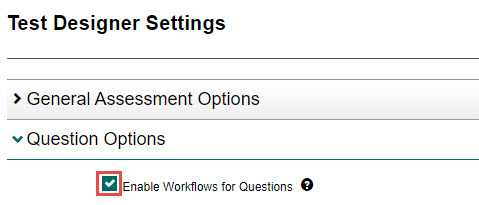
This setting enables the ability for questions to go through a set of workflow approval stages. It makes the following options visible:
Security checks will be performed on the workflow state (eg. draft, pending, approved), in addition to usual security checks. This means Users will only be able to see and edit questions depending on the workflow state of those questions.
Workflows for resources and stimuli are enabled by navigating to Settings > Resource Designer Settings.
Important
Enabling these workflows will enable them for all resource and stimuli created on your tenant within the system.
To enable workflows for resources, select the Resource Options expandable section, then select the Enable Workflows for Resources checkbox.
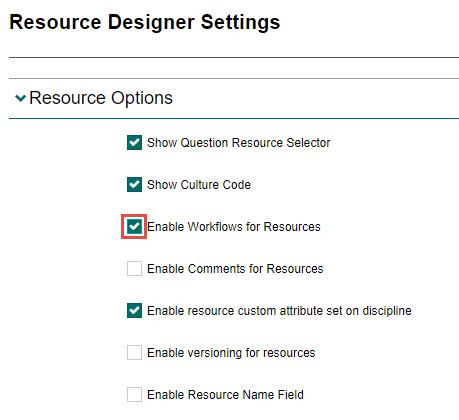
Select the Save Resource Designer Settings button to save your changes.
To enable workflows for stimuli, select the Stimulus Options expandable section, then select the Enable Workflows for Stimuli checkbox.

Select the Save Resource Designer Settings button to save your changes.
You can set the workflows you require for tests, test sections and questions at a module level. This gives you the flexibility to customise workflows per module.
Important
You can only change workflows on a module if there are no progress records in the linked tests.
To set the workflows at a module level, navigate to Author > Modules and open an existing module or create a new module. Then select the required workflows and select the Save Module button to save your changes.
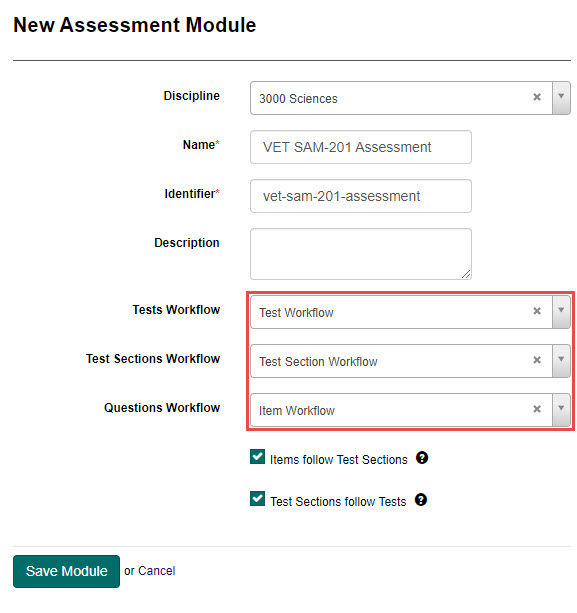
Workflow states can be renamed through the string resources functionality. The key ‘JService/StandardWorkflowState’ can be used to search for the appropriate string resources.
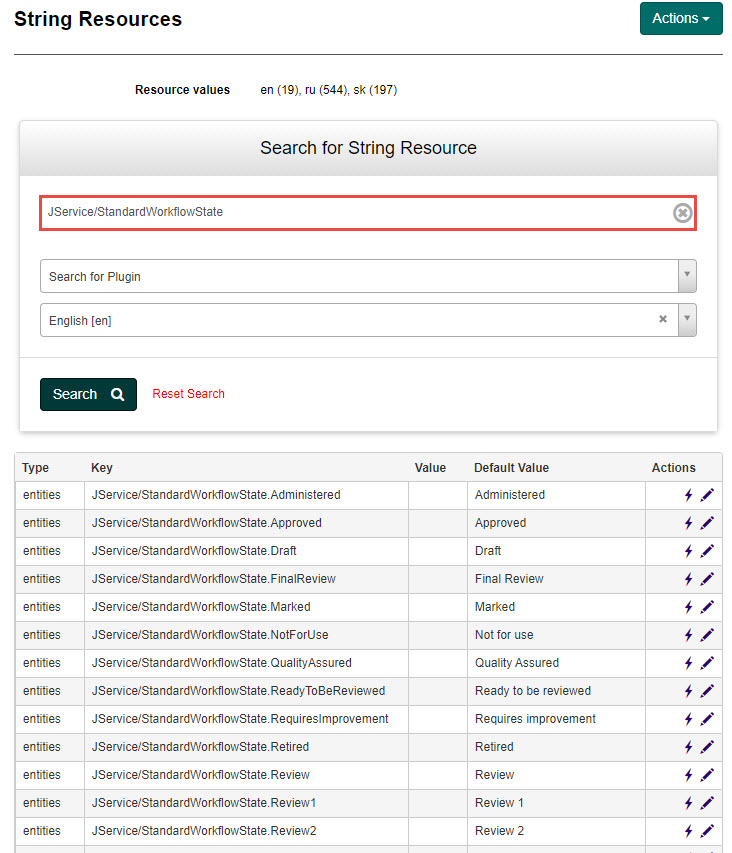
Tip
To learn more about editing string resources, see the String resources section.
Role permissions can be configured so on your local tenant providing this ability has been configured during the Janison Implementation.
To do this:
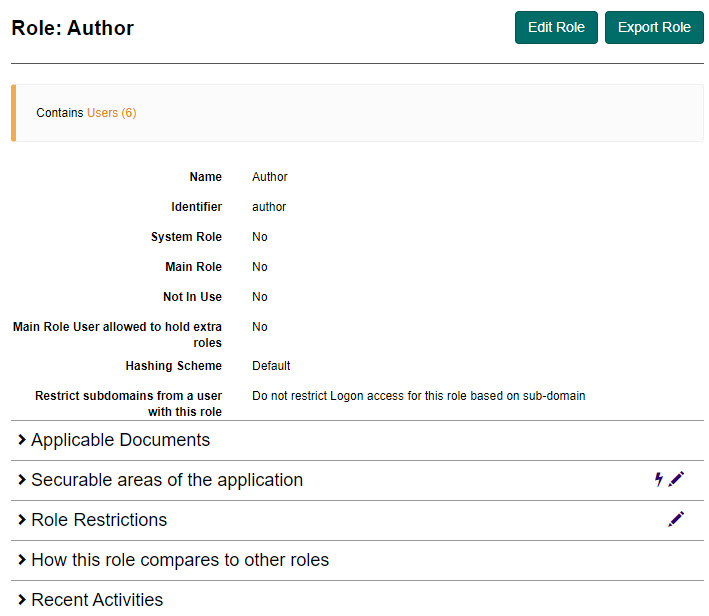
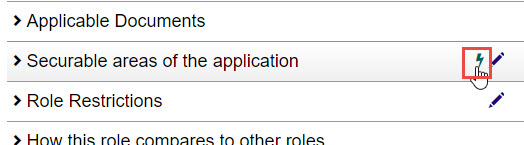

1300 857 687 (Australia)
+61 2 6652 9850 (International)
ACN 091 302 975
ABN 35 081 897 494
© 2024 Janison
Janison acknowledges the traditional owners of the land on which we work and meet. We acknowledge the continuous care of the land, animals and waterways. We pay our respects to Elders past, present and emerging.