Welcome to the Janison Insights help portal
Author Items
Reference materials are stimuli resources attached to a test section, rather than to a single question. They are useful in the situation where a common resource is required across all the questions in a test section, such as a formula sheet or periodic table.
Candidates open reference materials by selecting the Book icon.
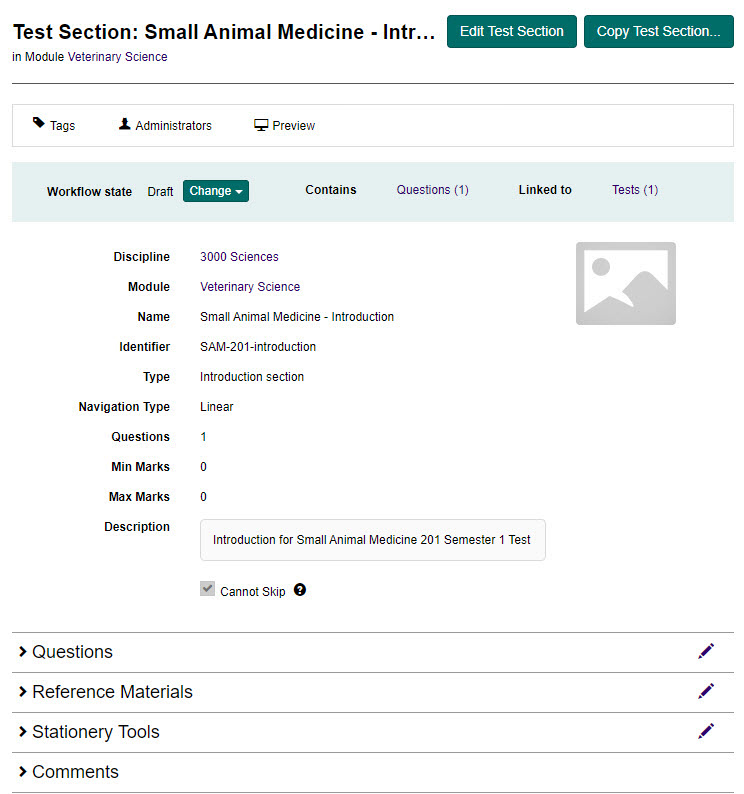
Reference materials must be enabled as a one-off configuration per site.
Important
Only an Administrator will be able to access these settings.
To enable reference material:
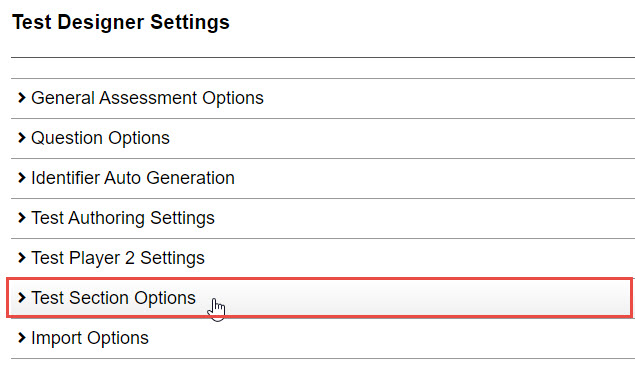

When this setting is checked, the Reference Materials expandable section displays on the Test Section Details page.

Reference material has to be created before it can be added to a test section.
Tip
To learn how to create stimuli which can be added as reference material for candidates, see the Stimuli section.
To add reference material:

Complete the following:
Tip
Once added you can use the icons in the Actions column to perform the following actions:

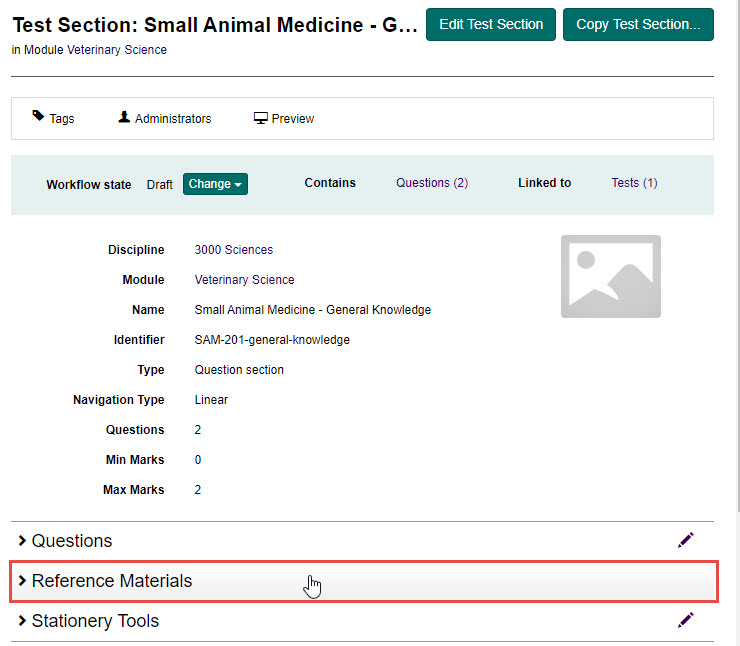
You can preview how the reference material within a test section will look to candidates by selecting Preview.

Select the Book icon to open the reference material.
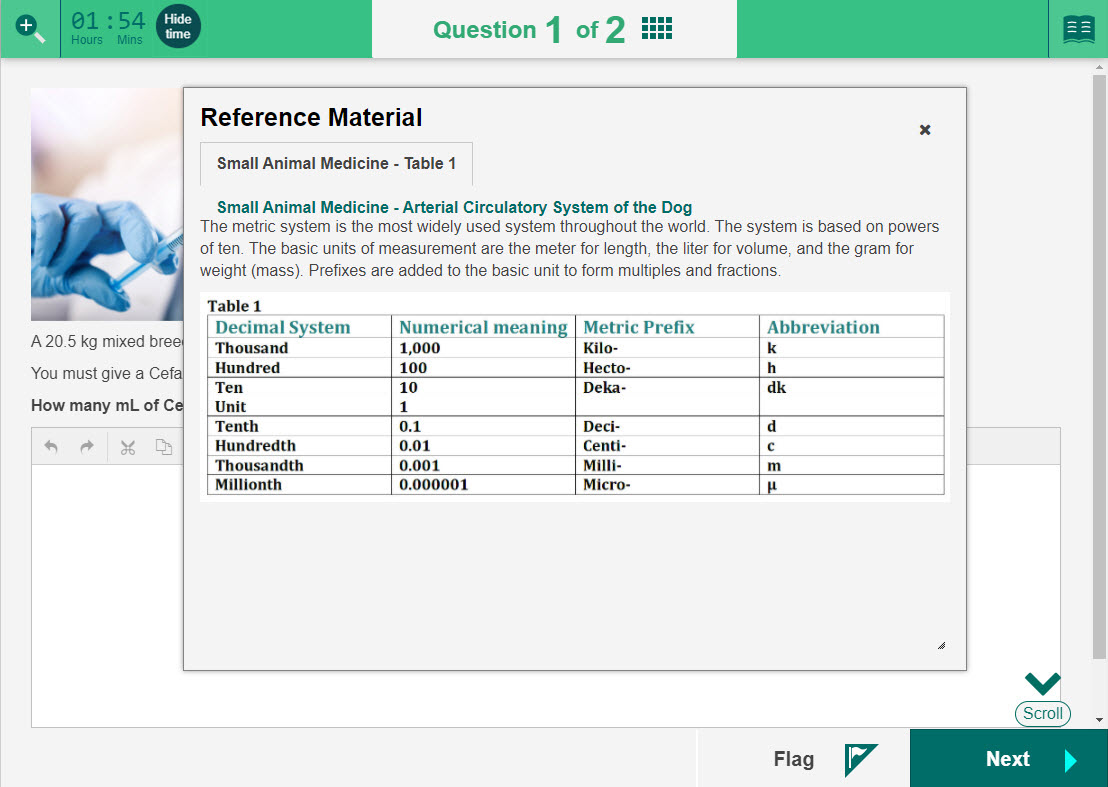
1300 857 687 (Australia)
+61 2 6652 9850 (International)
ACN 091 302 975
ABN 35 081 897 494
© 2024 Janison
Janison acknowledges the traditional owners of the land on which we work and meet. We acknowledge the continuous care of the land, animals and waterways. We pay our respects to Elders past, present and emerging.