Welcome to the Janison Insights help portal
Author Items
A score or mark on a test item represents the numerical or qualitative evaluation assigned to a test-taker’s response, indicating their performance and comprehension of the subject matter. The options available on system marked items differ to the optional available on human marked items.
System marked item types have an option to set the Scoring Type and the Min/Max score.
There are two options for scoring type:
| Scoring type | Description |
|---|---|
| Correct/Incorrect | If this option is chosen, the candidate must select all correct responses and no incorrect answers to get the question correct. For example, in this multiple choices question, there are two correct answers. If the candidate selects both of the correct options, they will get the question correct. If they select any other combination, they will get the question incorrect. 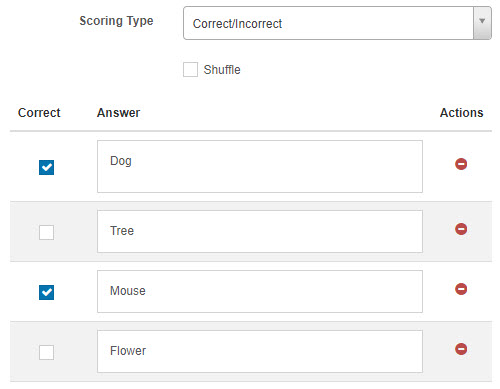 |
| Per distractor | If this option is chosen, an additional Score column will appear to the question author, allowing them to add a score for each response. For example, a candidate can score 0, 1 or 2 marks. 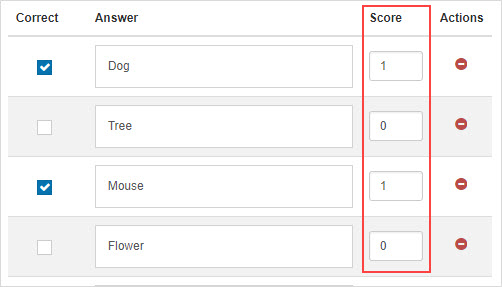 |

Note The way these options appear may differ depending on the question type. An example of this is the position object interaction question type, which will have a separate scoring section, but the concept is the same.
The min and max score fields only display for questions with ‘per distractor’ scoring set and have the following options:
| Option | Description |
|---|---|
| Min Score | Setting a value in this field will determine the minimum score that the system can assign to the question. |
| Max Score | Setting a value in this field will determine the maximum score that the system can assign to the question. |
| Default Value | The system will use this value if a row doesn’t have a value in the Score column. |
In the following example, if the candidate selects option B and C, they will achieve a mark of -2. By setting 0 in the Min Score field, the system will assign them a score of 0 instead.
If the candidate selects option A and D, they will achieve a mark of 2. By setting 1 in the Max Score field, the system will assign them a score of 1 instead.
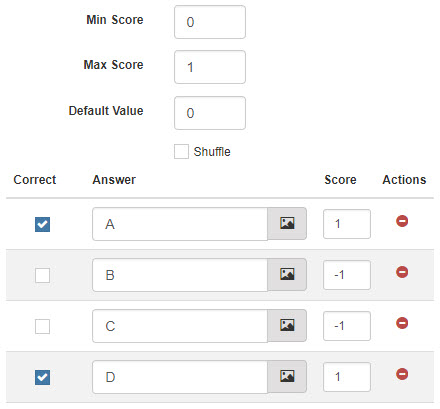
A few question types require someone to manually mark them, for example extended text, file upload and drawing interaction questions.
Once you have created and saved your question, a Marking expandable section becomes available which can be used to set a marking rubric and marking scheme.
You can set a scoring guide for Markers in the marking section. Markers can use this as a tool to grade candidates’ work against particular criteria and standards.

Tip
If you have previously created a marking rubric and/or marking scheme components in a question, you can copy them from that question to speed things up. To do this, select the question which contains the marking component you want to copy from the Select the reference Question drop-down field, then select the Copy button.
Marking scheme components provide the facility for Markers to assign individual marks to specific criteria of the response. You can set a name, add a description and an available score for each component.

This appears to the Marker as a scoring pane where they can assign marks to each component. When the Marker hovers over the ? icons, the marking scheme component description displays.
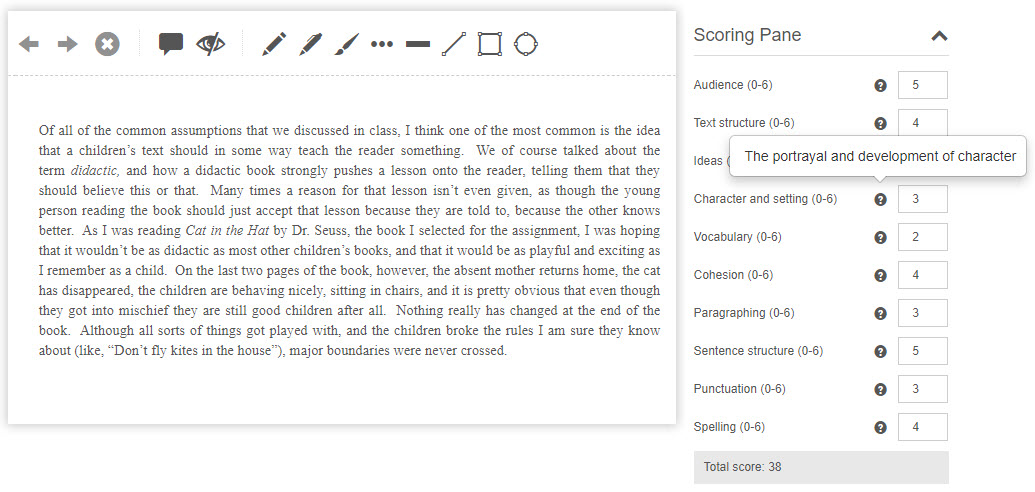
Tip
When added to a test section, the same weighting formula applies as covered in the Weighting on a test section information.
You can assign weighting to individual test questions according to their level of difficulty, for example, a question may take longer to interpret and answer and therefore has a higher weight assigned to it.
Weighting is applied at the test section level.
In the following example of a test section, although there are 10 marks available in the Max Mark column. These values are derived from the ‘max scores’ of the items. Due to the weight of 2 on the last question, candidates would only achieve a score of 6 (the total weight) if they get all questions correct.
If a candidate received a score of 3 out of 6 on the last question, they would achieve a score of 1 for that question. The calculation is Score achieved / Max Mark x Weight, which applied to this score is 3/6 x 2 = 1.

Tip
If a question is worth more than the max mark, the system will reduce it to the value of the max mark. For example, if the last question had 10 marks assigned to it and a candidate got full marks, the system will reduce their score to 6, in which case their achieved score is not 10, but 6.
1300 857 687 (Australia)
+61 2 6652 9850 (International)
ACN 091 302 975
ABN 35 081 897 494
© 2024 Janison
Janison acknowledges the traditional owners of the land on which we work and meet. We acknowledge the continuous care of the land, animals and waterways. We pay our respects to Elders past, present and emerging.