Author Tests
Test blueprint
A test blueprint is a reusable template that streamlines the creation of tests. Tests built from blueprints—called blueprinted tests—automatically inherit the configuration settings defined in the blueprint. However, the questions in each test can differ, ensuring variation between tests.
Blueprints also include a powerful autofill tool that matches blueprint specifications—such as question types, metadata and quantities—to auto-populate the test with relevant items.
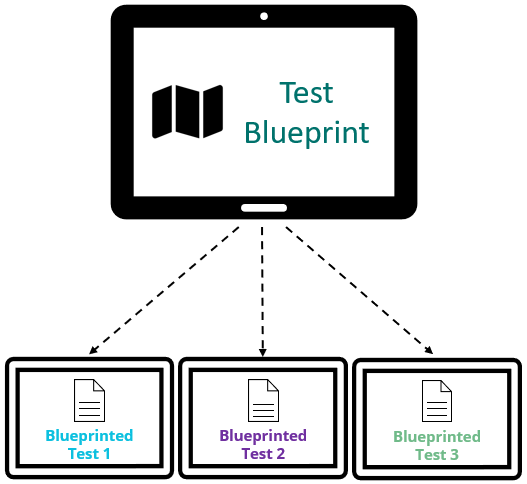
The following steps guide you through creating a test blueprint and generating one or more blueprinted tests ready for delivery.
Step 1: System configuration
Before you can create blueprints, certain system-level settings must be enabled by a user with the Administrator role.
Test designer settings
- Go to Settings > Test Designer Settings.
- Expand the Test Authoring Settings section (see below).
You must select Enable test blueprints for the blueprint options to display in your menus.
Blueprint Item Approval States: Select which workflow states (e.g., Approved) are eligible for blueprint autofill. Only items in the selected states will be included when automatically generating blueprinted tests.
Blueprint Health Status Multiplier: Enter a number that determines how large your item pool should be for generating varied blueprinted tests. For example, if you want each test to have 5 items and set the multiplier to 3, the item pool should contain at least 15 items (5 × 3). A higher multiplier increases variety by reducing the chance of the same items appearing in multiple tests.
You can change this value at the module level.
Autofill Mode
- Based on a maximum number of items per component
The system will randomly select and add only the exact number of items specified in the blueprint component. For example, if the component specifies 5 items, only 5 items will be added. - Based on a minimum number of items per component
The system will include all matching items from the item bank, up to the maximum available. For example, if the component specifies 5 items but there are 20 items in the bank, all 20 items will be added.
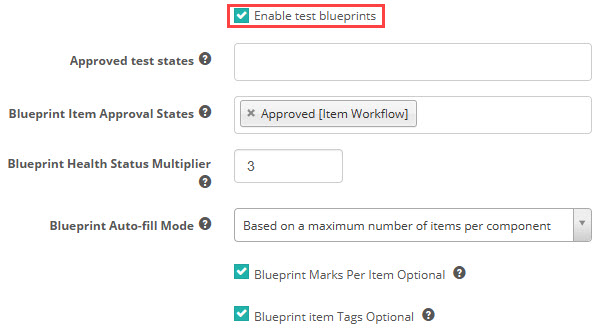
Role configurations
While administrators have access by default, you may need to grant permissions to other roles as required.
Navigate to Settings > Roles, and select a role (e.g., Author).
Click the Rapid Edit ![]() icon next to Securable areas of the application.
icon next to Securable areas of the application.
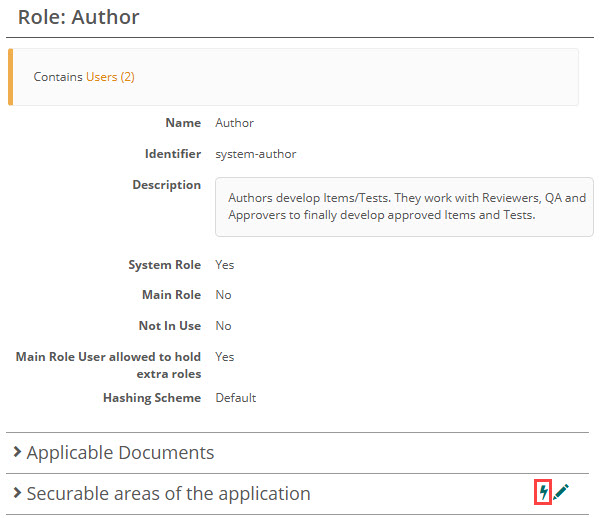
Search for blueprint and enable the following:
Question Designer:
- Blueprint Component
- Blueprint Component Open Modules
Test Designer:
Enable the required permissions.
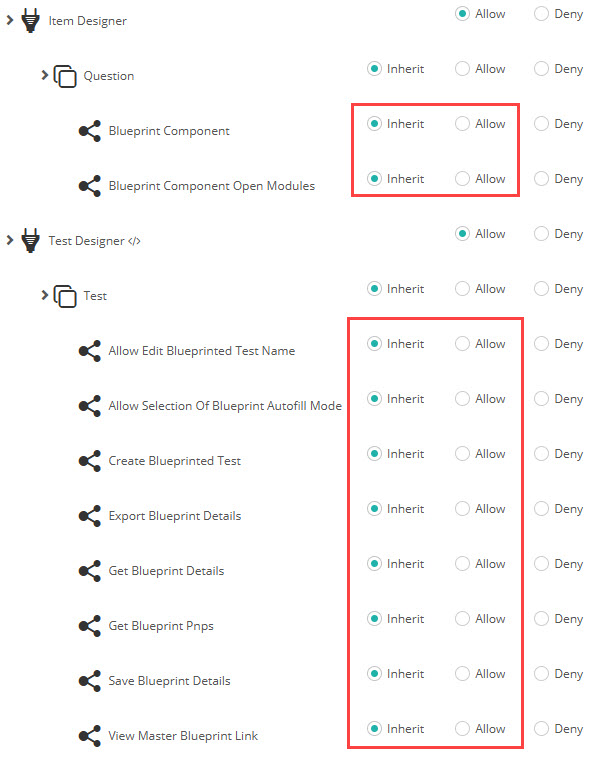
Step 2: Prerequisites before creating a blueprint
Define tag types
You will need to create meaningful tag types and tags to categorise knowledge areas.
In this document, for the topic of Year 6 English, we’ve used the tag type Key Strands, with three tags: Language, Literature, and Literacy. You can create multiple tag types as needed.
For more information, see our guide on tags and tag types.
Configure blueprint settings in a module
Go to Author > Modules.
Open a module and click the Edit icon next to Blueprint Settings.
Select relevant tag types from the drop-down and click + to add each.
Set the Test Blueprint Health Status Multiplier if needed. Refer back to the system configuration section above for a quick recap.
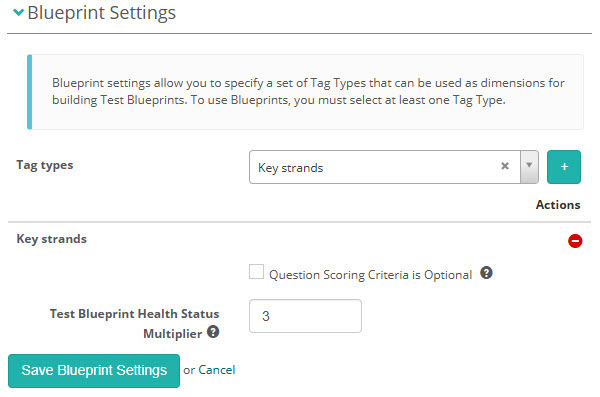
Step 3: Create a test blueprint
We’re now ready to create the test blueprint.
Go to Author > Tests and Surveys
From the Actions dropdown, select Add Test Blueprint.
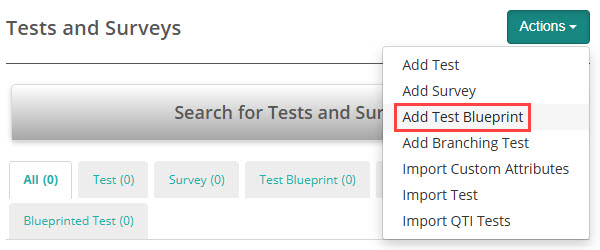
The New Test Blueprint screen displays. The new test blueprint screen is the same as the new test screen. For more information on completing this screen, see our guide on authoring tests.
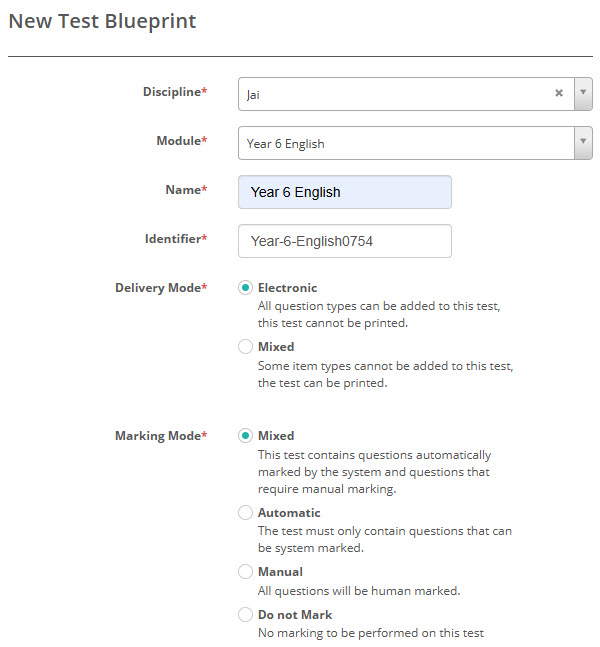
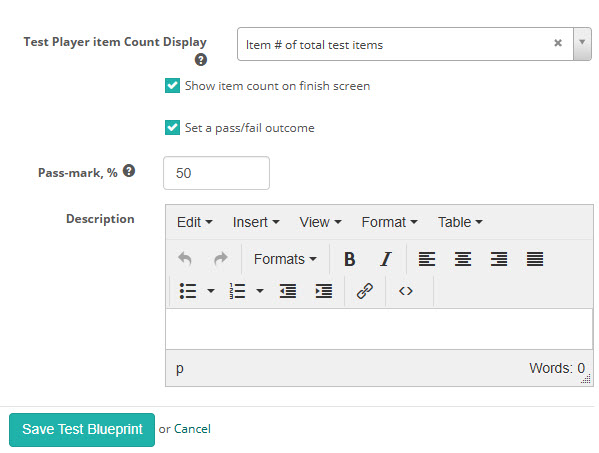
After saving, you’ll see extended configuration options including Resit settings, Timing Options, Sections, Comments, Test Styling, Scoring Options, Advanced Pass/Fail Settings and Results Summary Configuration. These settings are similar to regular tests. For more information, see our guide on authoring tests.
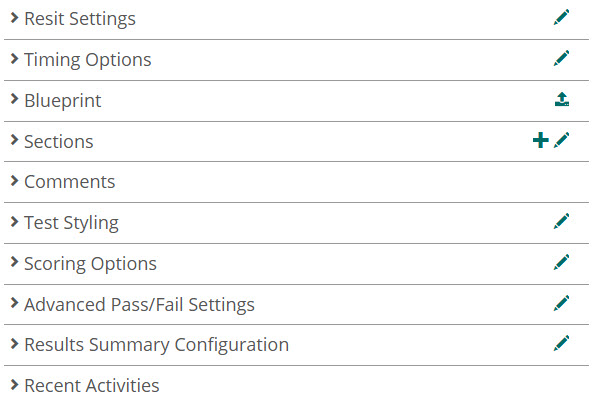
The Blueprint section is specific to the test blueprint and will remain empty until components are added to one or more sections.
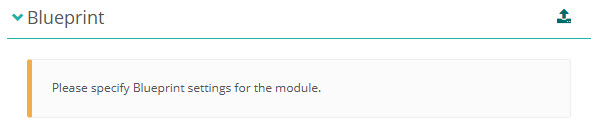
Step 4: Add sections to the blueprint
The next step is to create the test sections that will contain the items.
Select the + icon on the Sections expandable.

The New Test Section screen displays.
The new test section form is the same as in a regular test section. For more information on completing this screen, see our guide on test sections.
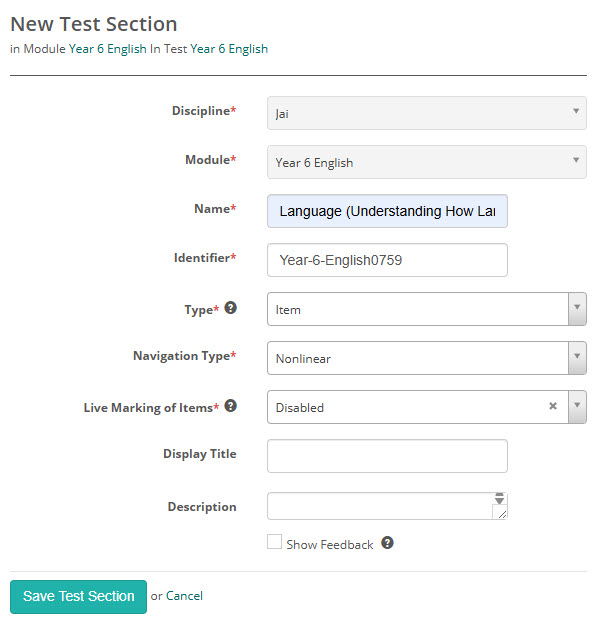
After saving, you’ll see extended configuration options including Questions, Reference Materials, Stationary Tools, & Comments. These settings are similar to regular test sections. For more information, see our guide on test sections.
Configure blueprint components
The next step is to add blueprint components. These components define which items the system should include in each test section.
Select the edit pencil icon ![]() on the Blueprint section.
on the Blueprint section.
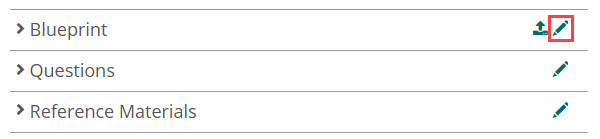
Select Add Component.
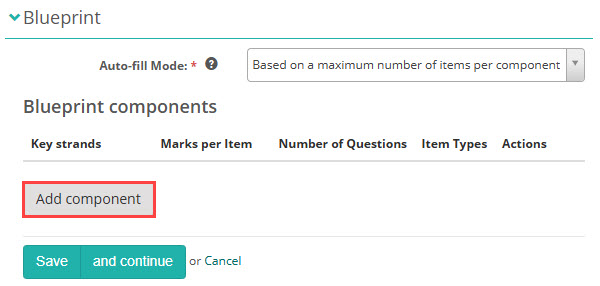
Select a Tag, Marks per item, Number of questions and Question types to autofill. In the below example, we want the system to autofill five multiple choice items tagged with the Key strand (tag type) of Language (tag) . The items will be worth 1 mark each.
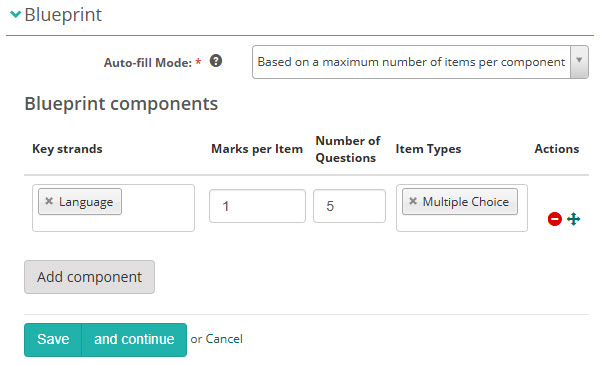
Component status
After you save the component, the system displays its Status.
The Blueprint Health Status Multiplier was set to 3 at the module level. This means that for a test section requiring 5 items, there must be at least 15 matching items (5 × 3) available in the item pool. Only then will the Status column display a thumbs-up ![]() .
.
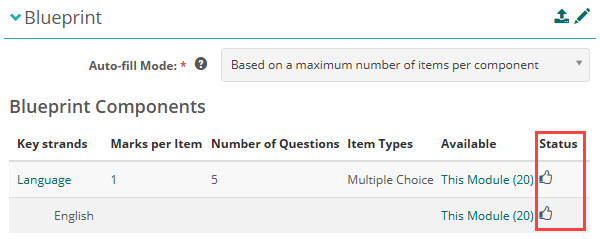
In the example below, the Number of Questions is set to 10, and the Blueprint Health Status Multiplier is 3, the system requires 30 matching items (10 × 3) for a thumbs-up to appear in the Status column. Since only 20 items are available, a warning is shown instead, indicating an insufficient item pool.
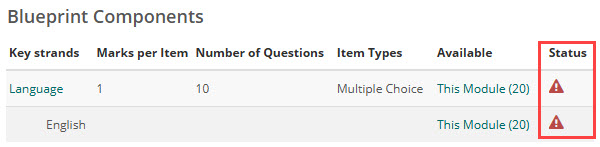
Once you have the thumbs up in the Status column, you can add additional components and test sections as needed.
Step 5: Add items
The next step is to create items and add them to the test. You can create items either through the left-hand menu or directly from within the section.
Create items via the left menu
If you create items using the menu, you’ll need to manually add them to the appropriate section afterward.
Go to Author > Items.
From the Actions menu, select Add Test Item.
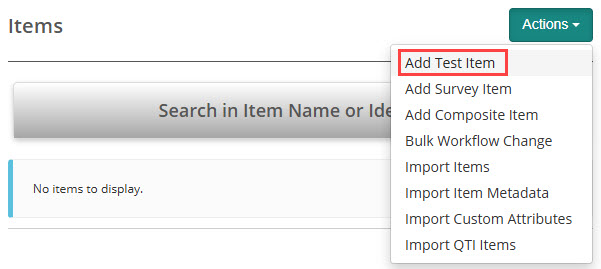
The New Test Item screen displays.
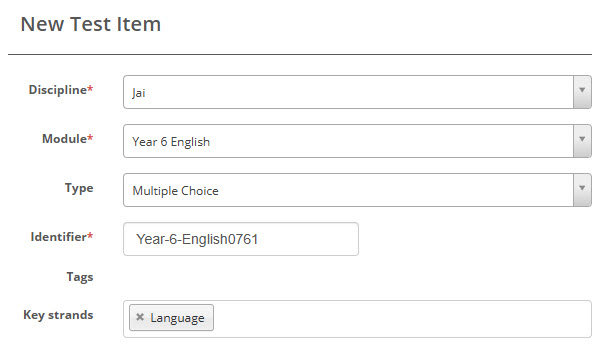
The next steps will vary depending on the type of item you want to create. For detailed instructions, refer to our guide on Item Types.
Create items from within a section
If you create new items via the section, they will automatically be added to the section.
Select the edit pencil ![]() on the Questions (Items) section.
on the Questions (Items) section.

Select Create a new Question (Item).
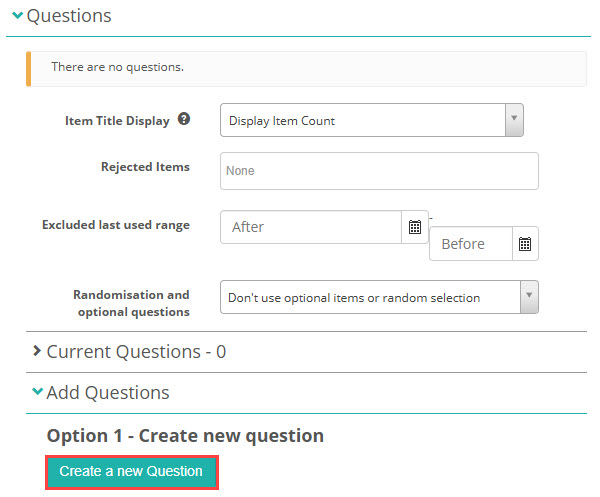
This opens the New Test Item screen, as described earlier. Follow the same steps to proceed.
Tag Items
Add one or more tags to each item, either while creating it or after saving. To add tags to existing items:
Select the edit pencil ![]() on the Tags section.
on the Tags section.

Select one or more Tags.
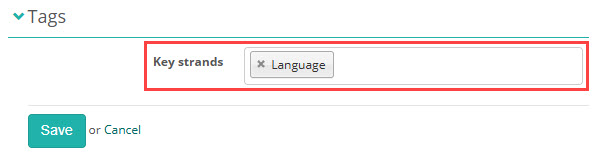
Add items to the test section
If you created the items via the left nav, you will need to add them to the section.
Select the edit pencil icon ![]() on the Questions section.
on the Questions section.

Scroll to Option 2 – Add existing Item.
Use the search and filters to find the items you need. In the screenshot example, we’ve filtered for all items tagged with Language.
Select the + icon to add the required items.
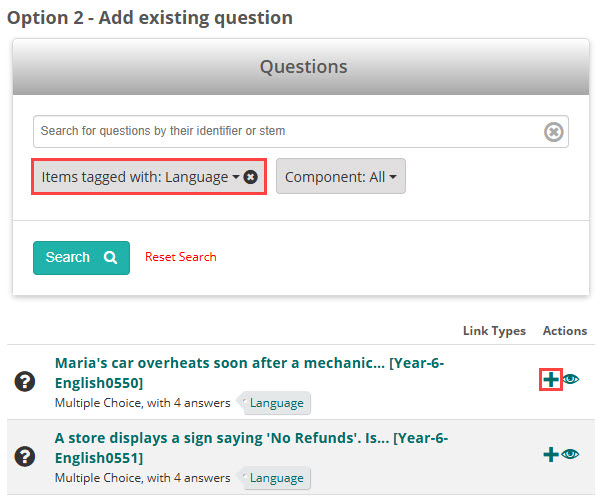
Adding items to a section does not define the final item pool—when you generate a test from the blueprint, those items are replaced with items that match the blueprint’s criteria. However, you can Anchor specific items to ensure they remain in place. Anchored items will be included in all tests generated from that blueprint, regardless of future autofills.
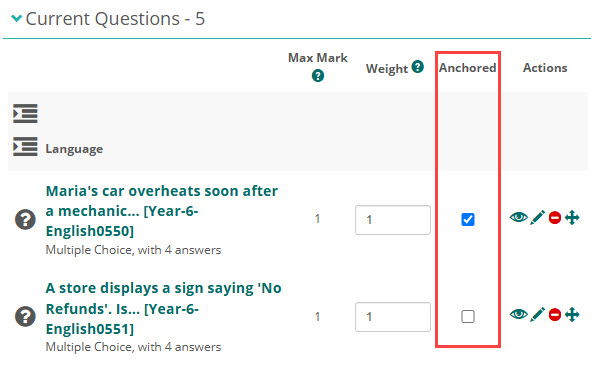
Step 6: Create blueprinted test
Once you’ve completed your test blueprint and created enough items to satisfy the component requirements, you’re ready to generate one or more blueprinted tests. Open the required test blueprint. From the Actions drop-down, select Create Blueprinted Test.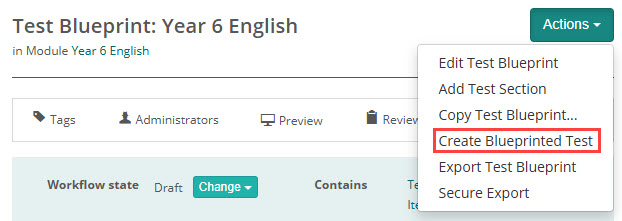 The system will generate a blueprinted test with limited editing capabilities.
The system will generate a blueprinted test with limited editing capabilities.
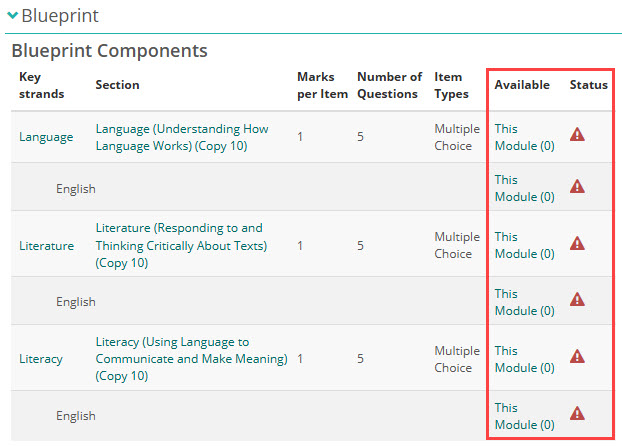
Step 7: Autofill items in the test sections
Autofill randomly selects items from the item bank to populate the test sections.
Open the Sections expandable.
Open the relevant item test section and select the autofill wand icon ![]() on the Blueprint section.
on the Blueprint section.
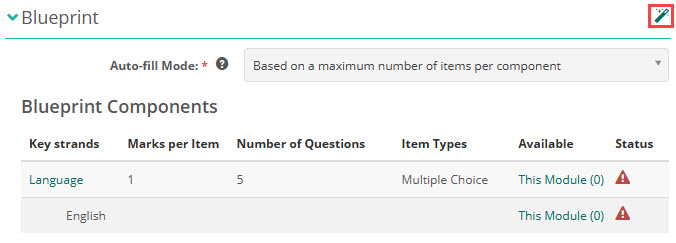
Select Yes to confirm.
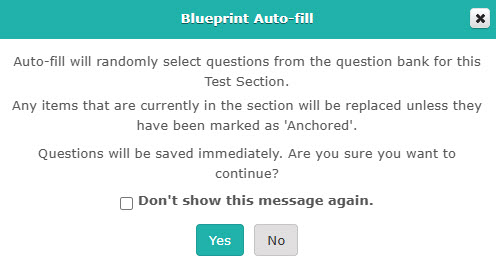
The system will attach items that match the component criteria. The Status updates to the thumbs up icon ![]() .
.
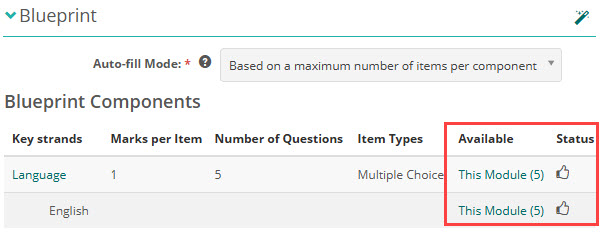
To view the attached Items expand the Items expandable below.
Edit the item bank after autofill
You can further customise the test by manually editing the items in each section.
Reject items
Remove items using the red Remove icon. Rejected items are excluded from future autofills for that section. They will display in the section above and can be restored from there.
Exclude last used range
Set date ranges to exclude recently used items from being autofilled.
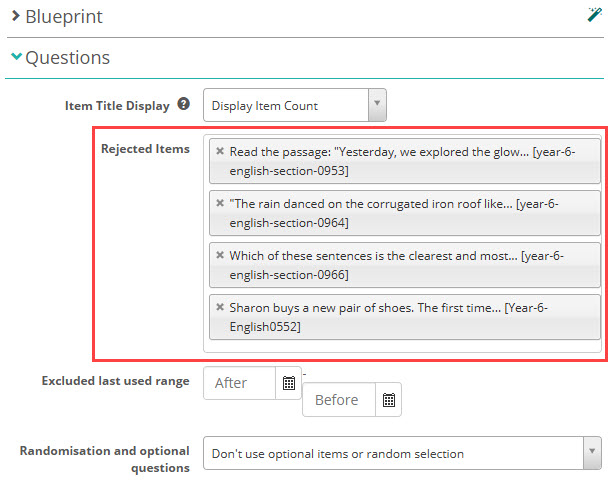
Once complete, you can add the blueprinted test to an assessment event for delivery to test-takers.