Welcome to the Janison Insights help portal
Author Tests
Example or practice tests are used to allow open access to a test. The objective of these tests is to provide test-takers with a grasp of Janison test features and enable them to familiarise themselves with the functionalities of various item types. Anyone with the appropriate link will be able to undertake the test.
You need to activate a setting before tests can be published as example tests. If the setting is not active, the option to publish the test will not be visible in the menu.
Important: Only Administrators have access to this setting.
Navigate to Settings > Assessment Event Settings.
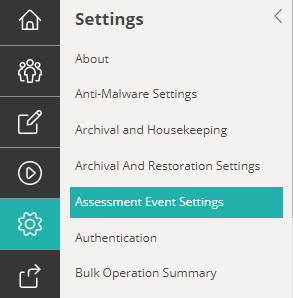
Expand Example Test Settings and then select the Enable Example Tests checkbox.

Select Save Assessment Event Settings.
Navigate to Author > Tests and Surveys.

Open the required test and select Publish as Example Test from the Actions drop-down.
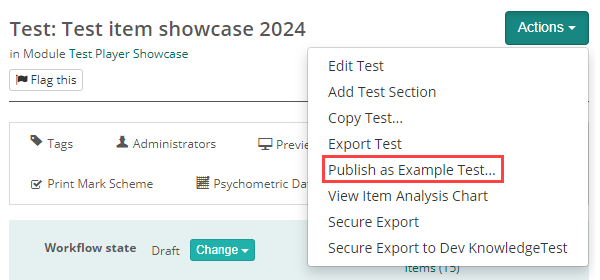
A confirmation modal displays, type ‘confirm‘ to unlock the action and then select OK.

A link for the example test displays. You can copy and distribute as required.

Now that an example test has been setup and published, the Example Test Info and Settings expandable section becomes available.
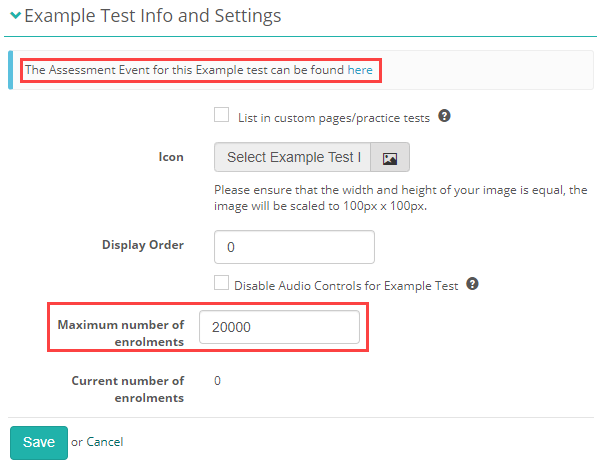
This section allows you to set the maximum number of enrolments. It also provides you with a link to the related assessment event that was auto-created when the test was published as an example test.
Many of the settings are not relevant to example tests so you generally don’t need to make changes.
You have the ability to set various timing options. By default the example test will stay active for 10 years but you can change this if required.
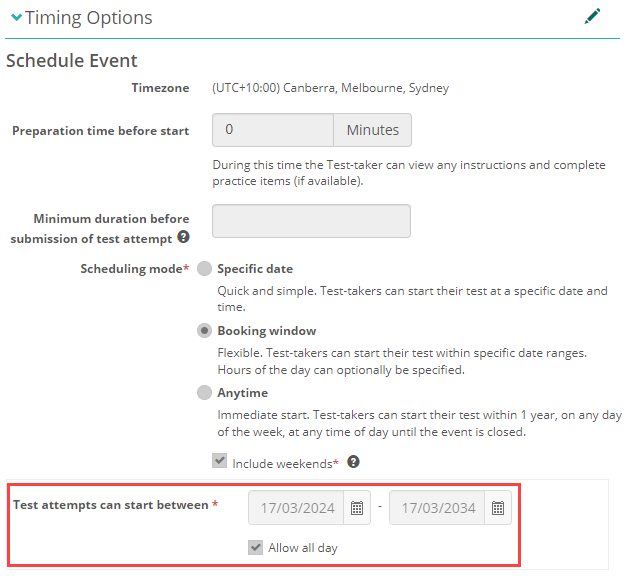
You may want to revoke a test to remove access to it. Revoking it will also unlock the test so that you can make edits, such as tweaking the questions.
The steps to revoke a test are similar to publishing the test as covered above.
Open the required test and then from the Actions dropdown, select Revoke Example Test.

A confirmation modal displays. Review the information and if everything is ok, select Confirm, enter delete and then select Ok.
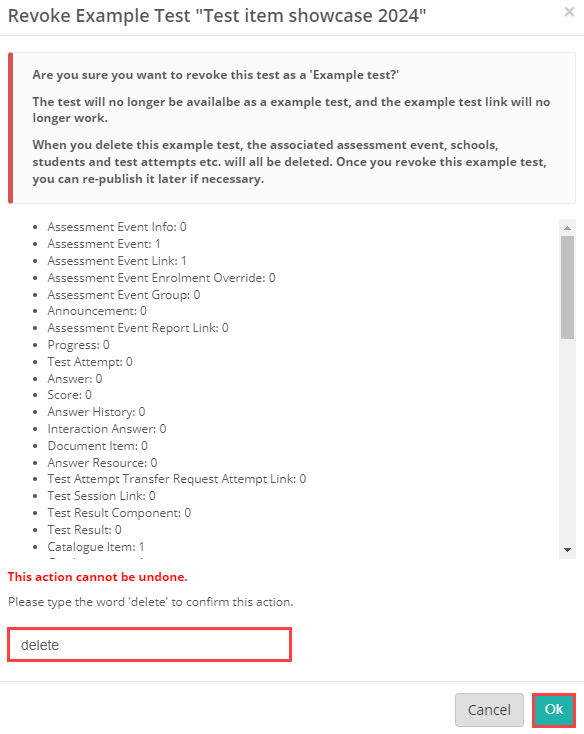
If required, make your changes and publish it as an example test again. The URL will be the same as the previous time you published it.
Navigate to Settings > Assessment Event Settings and expand Example Test Settings.
Enable Editing Generated Assessment Event of Example Test – When checked, users can edit the assessment event information of example test.
Skip Example Test-taker Login & Confirmation Screens – selecting this option will remove the pages with the session and student codes, as well as the test-taker references in the practice test.
Exclude example customer information – Enabling this option will remove the Test-taker name, customer number & date/time information from the Results Summary page on an example test.
Logout immediately after submit confirmation -If checked, after a test-taker confirms the submission they are redirected as appropriate, and do not see the last acknowledgement page.
Redirect to URL on logout – Test-takers will be redirected to the specified URL when logging out from a test. If not specified, the test-taker will be redirected back to the login page they started the test with.
Enable Exit of Example Test to a Landing Page – If active, test-takers will exit the test and return to a custom landing page specified in the Landing Page URL field below.
Data Copied to Example Test Reporting Table – here you can specify the intervals for the data to be copied to the database.

1300 857 687 (Australia)
+61 2 6652 9850 (International)
ACN 091 302 975
ABN 35 081 897 494
© 2024 Janison
Janison acknowledges the traditional owners of the land on which we work and meet. We acknowledge the continuous care of the land, animals and waterways. We pay our respects to Elders past, present and emerging.