Welcome to the Janison Insights help portal
Author Tests
Survey test sections are generally used as part of a test to help gather information and feedback from candidates.
Tip
To learn more about survey questions and how to create them, see the survey section.
Survey test sections are created and managed in the same way as other test sections. This can be done from two places:
Tip
To learn more about creating test sections, see the Create a test section information.
Questions in a survey test section are added and edited by opening the relevant survey test section and selecting the Edit icon next to the Questions expandable section.
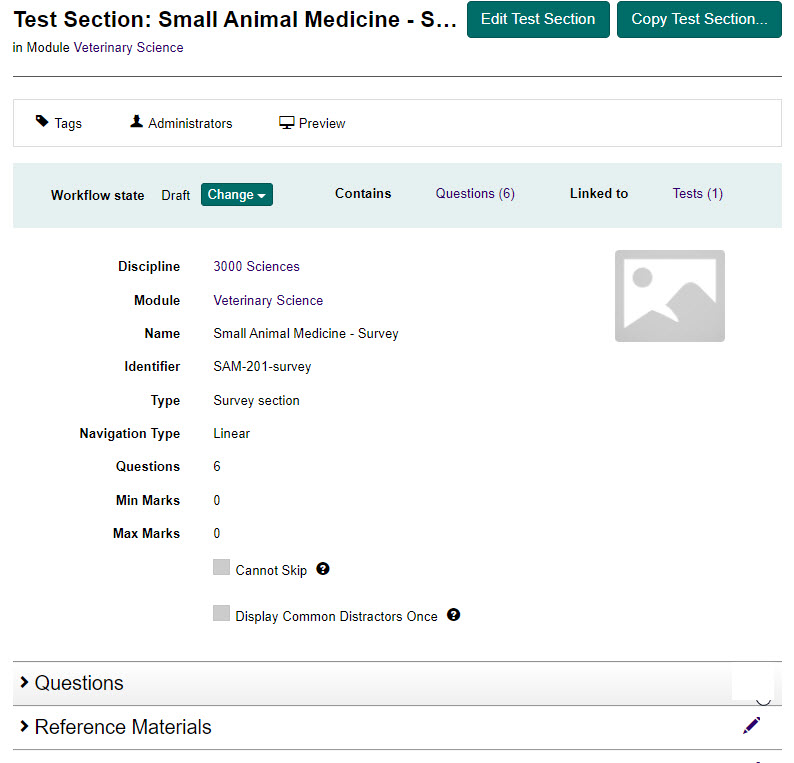
You can then do any of the following:
You can choose your settings for randomisation of the survey questions and whether optional questions are used or not.

You can view and edit the current questions within the survey test section by using the icons in the Actions column as follows:
You can also make a question mandatory by selecting the Mandatory checkbox.
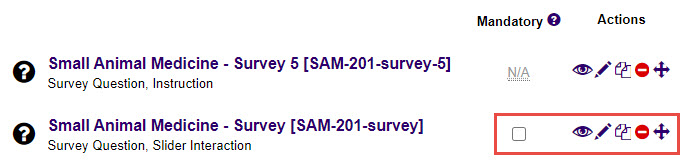
The Add Questions expandable section can be used to create new questions or add existing questions not yet linked to the test section.
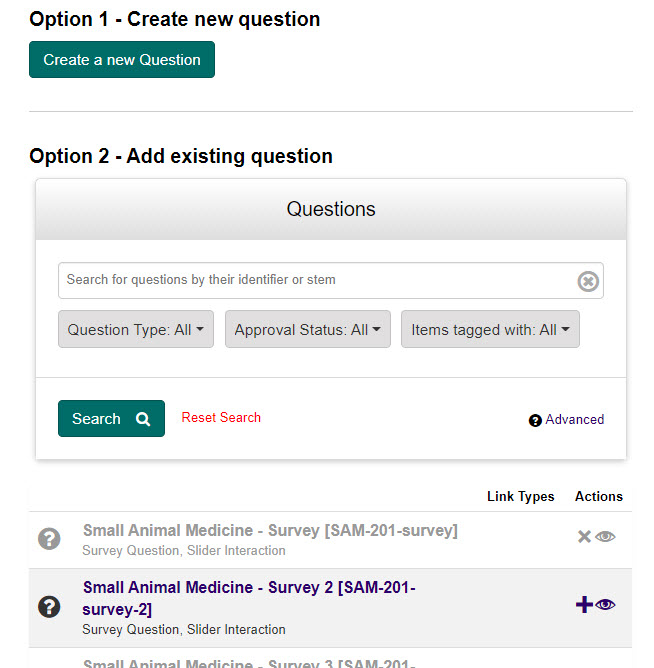
Tip
To learn how to create new questions, see the Creating a question section.
To add an existing question, select the + icon next to the available questions, then click Save to save your changes.
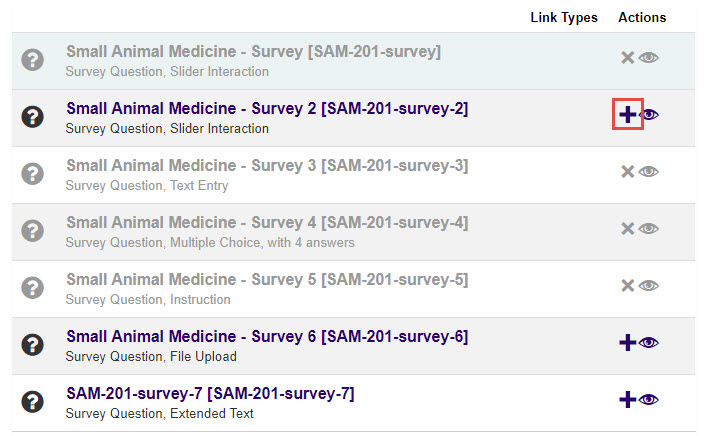
1300 857 687 (Australia)
+61 2 6652 9850 (International)
ACN 091 302 975
ABN 35 081 897 494
© 2024 Janison
Janison acknowledges the traditional owners of the land on which we work and meet. We acknowledge the continuous care of the land, animals and waterways. We pay our respects to Elders past, present and emerging.