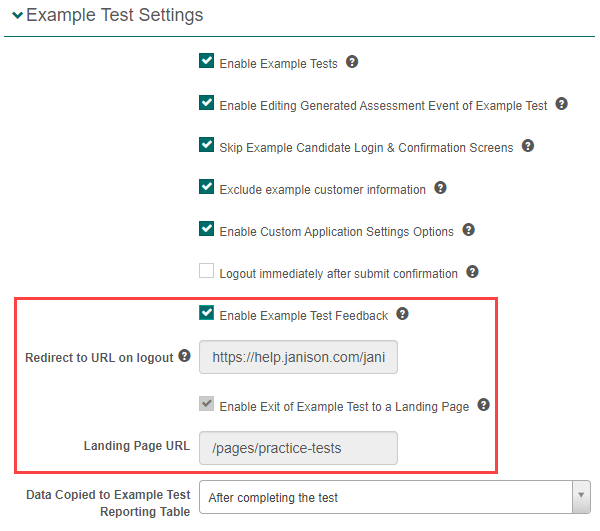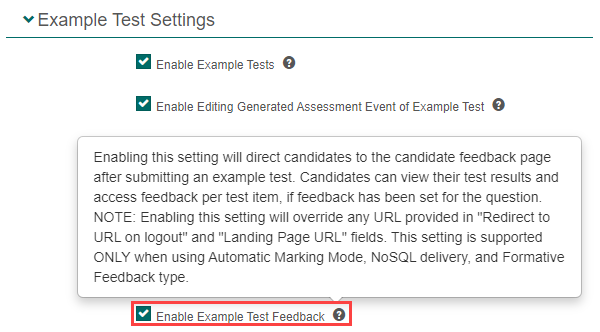Author Tests
Example or practice tests
Example or practice tests allow open access to a test. The objective of these tests is to provide test-takers with an understanding of Janison test features and enable them to familiarise themselves with the functionalities of various item types. Anyone with the appropriate link can undertake the test.
See our sample test on the first tile. See how some of our clients use them on their public facing websites on the other two tiles.
Enable example tests
You need to activate a setting before tests can be published as example tests. If the setting is not active, the option to publish the test will not be visible in the menu.
Important: Only Administrators have access to this setting.
Navigate to Settings > Assessment Event Settings.
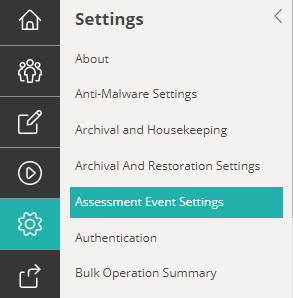
Expand Example Test Settings and then select the Enable Example Tests checkbox.

Select Save Assessment Event Settings.
Publish an example test
Navigate to Author > Tests and Surveys.

Open the required test and select Publish as Example Test from the Actions drop-down.
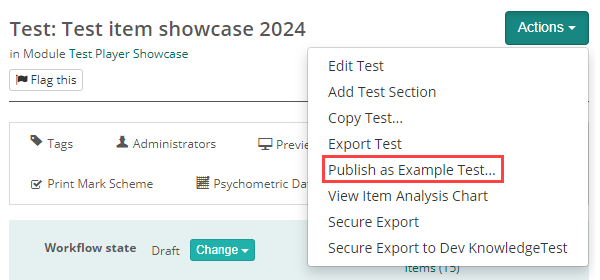
A confirmation modal displays, type ‘confirm‘ to unlock the action and then select OK.

A link for the example test displays. You can copy and distribute as required.

Example test info and settings
Now that an example test has been setup and published, the Example Test Info and Settings expandable section becomes available.
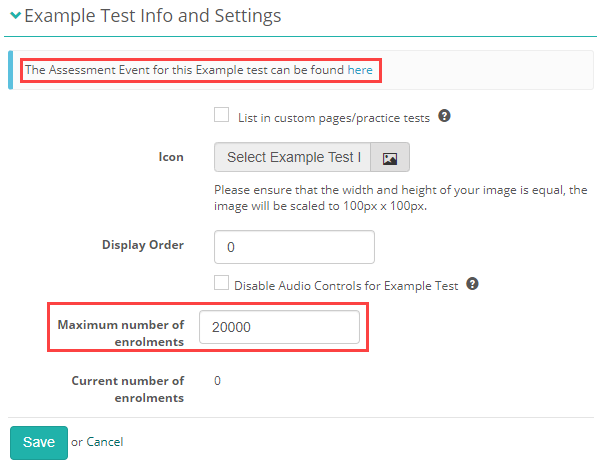
This section allows you to set the maximum number of enrolments. It also provides you with a link to the related assessment event that was auto-created when the test was published as an example test.
Assessment event options
Many of the settings are not relevant to example tests so you generally don’t need to make changes.
You have the ability to set various timing options. By default the example test will stay active for 10 years but you can change this if required.
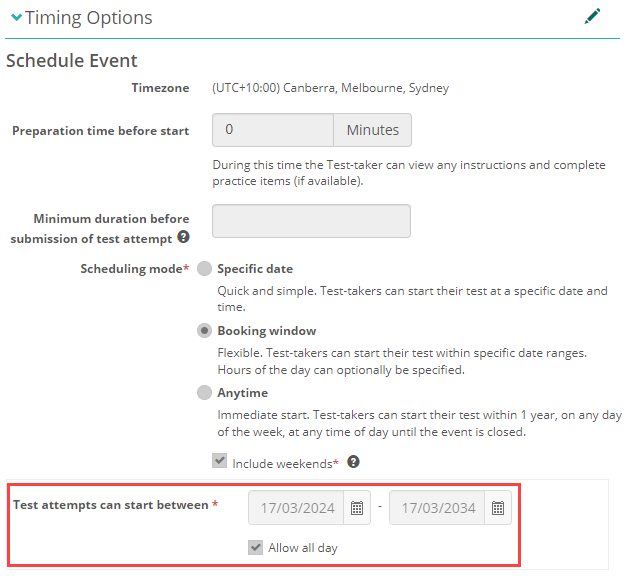
Add feedback to example tests
Test authors can add feedback to example or practice tests. If this feature is active, once a test-taker completes the example test, they can review their test and feedback after submission.
After selecting Finish to submit their test, the system directs them to the candidate feedback page. In the example below, the example test contains three items, multiple choice, multiple choices and an extended text item type.
For automatic or system marked items, the system will assign and display the set marks for the item depending on the test-taker response. For manual or human marked items, the full marks set for the item will be assigned and displayed to the test-taker, provided they have entered a response. If the test-taker has not provided a response, a zero mark will be assigned and displayed for the item, and a failure will apply.
Launch and submit the example test to the right to view the feedback. By clicking the “Start test” link, you can complete and submit a sample test as a test-taker and view your feedback.
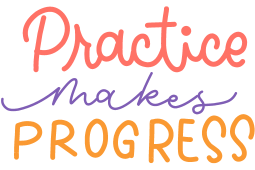
Practice test with feedback
Click the link below to take an example test using the Janison test player. Provide responses to the test items and submit your test by selecting Finish, you will then be taken to the candidate feedback screen to review your results and feedback.
Start test
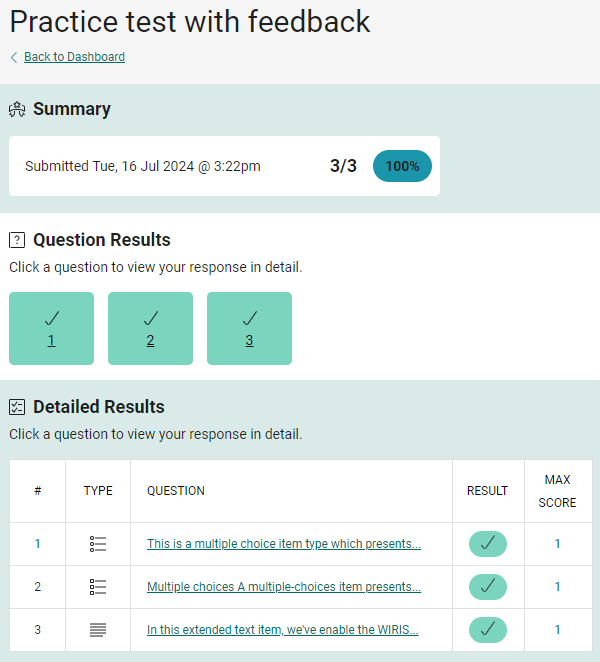
Test-takers open the item in the test player by selecting any of the QUESTION links.
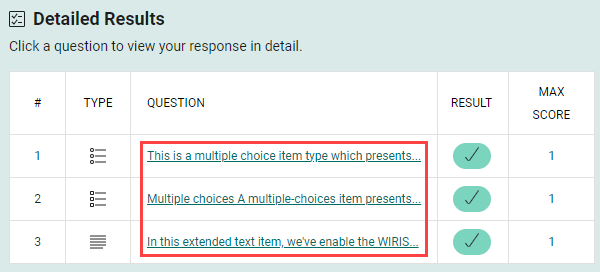
The item launches in the test player.
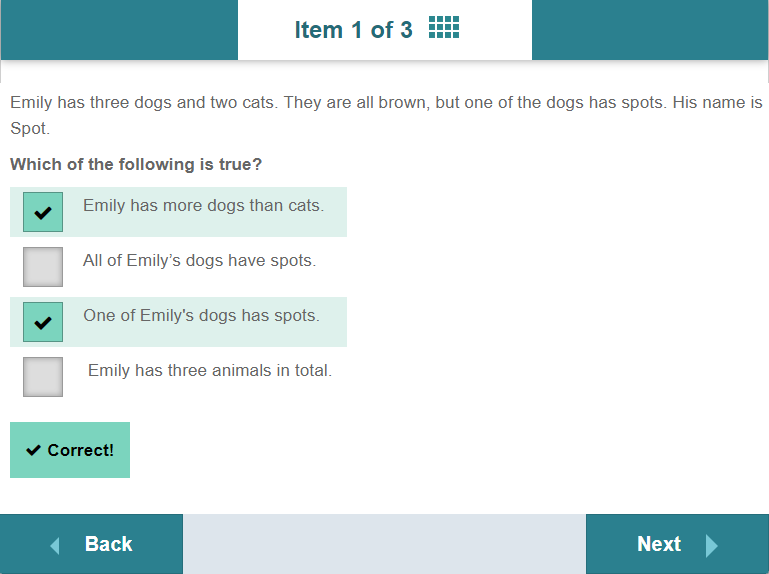
The feedback that displays for the item depends on the feedback set by the item author. Read more.
Enable feedback on example tests
Navigate to Settings > Assessment Event Settings > Example test settings and select Enable Example Test Feedback.
System requirements for feedback to launch
The following configuration MUST be active/enabled to ensure test-takers are directed to the candidate feedback page and displayed their results after submitting their example tests:
Settings
Feedback type must be set to Show Formative Feedback.
Navigate to Settings > Test Delivery Settings and open the Test Feedback Settings section.
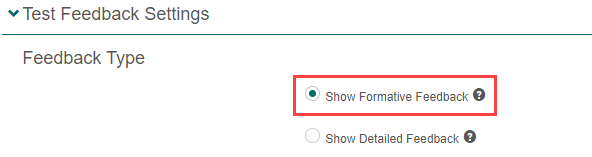
Delivery mode must be set to Use NoSQL delivery.
Navigate to Assessment Event Settings > Delivery Settings.
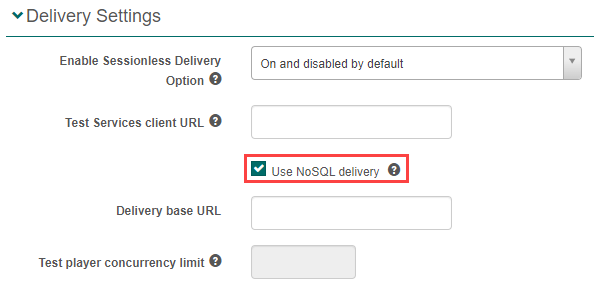
On the test
Marking Mode must be set to Automatic.
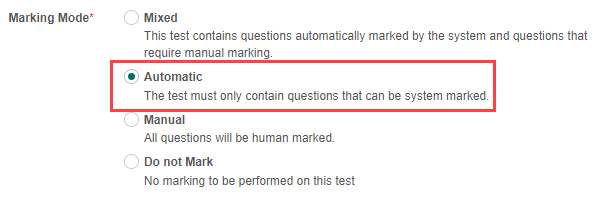
On the test item
Feedback and live marking must be enabled and authored for the test item. Read more.
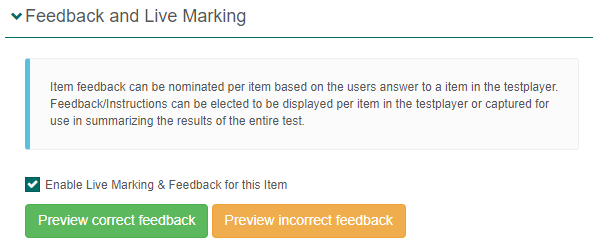
Revoke an example test
You may want to revoke a test to remove access to it. Revoking it will also unlock the test so that you can make edits, such as tweaking the questions.
The steps to revoke a test are similar to publishing the test as covered above.
Open the required test and then from the Actions dropdown, select Revoke Example Test.

A confirmation modal displays. Review the information and if everything is ok, select Confirm, enter delete and then select Ok.
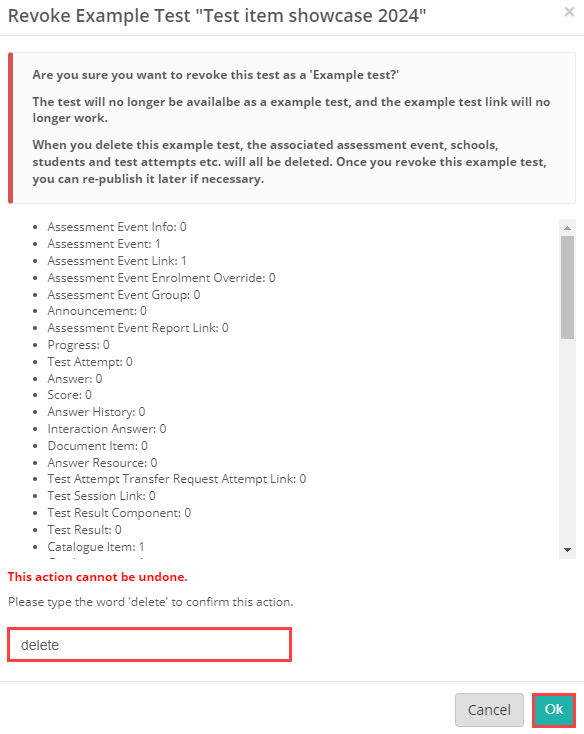
If required, make your changes and publish it as an example test again. The URL will be the same as the previous time you published it.
Settings
Navigate to Settings > Assessment Event Settings and expand Example Test Settings.
Enable Editing Generated Assessment Event of Example Test – When checked, users can edit the assessment event information of example test.
Skip Example Test-taker Login & Confirmation Screens – selecting this option will remove the pages with the session and student codes, as well as the test-taker references in the practice test.
Exclude example customer information – Enabling this option will remove the Test-taker name, customer number & date/time information from the Results Summary page on an example test.
Logout immediately after submit confirmation -If checked, after a test-taker confirms the submission they are redirected as appropriate, and do not see the last acknowledgement page.
Enable Example Test Feedback – Enabling this setting will direct candidates to the candidate feedback page after submitting an example test. Candidates can view their test results and access feedback per test item, if feedback has been set for the question. NOTE: Enabling this setting will override any URL provided in “Redirect to URL on logout” and “Landing Page URL” fields. This setting is supported ONLY when using Automatic Marking Mode, NoSQL delivery, and Formative Feedback type.
See the slideshow below where the options become inactive when Enable Example Test Feedback is checked.
Redirect to URL on logout – Test-takers will be redirected to the specified URL when logging out from a test. If not specified, the test-taker will be redirected back to the login page they started the test with.
Enable Exit of Example Test to a Landing Page – If active, test-takers will exit the test and return to a custom landing page specified in the Landing Page URL field below.
Data Copied to Example Test Reporting Table – here you can specify the intervals for the data to be copied to the database.
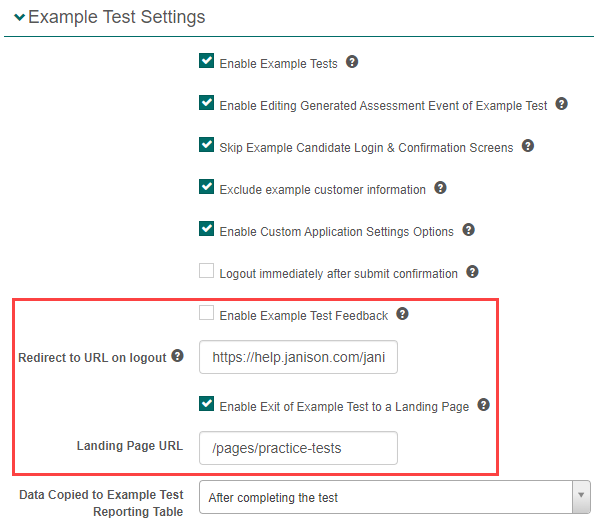
Move to the next slide to see which options become inactive when “Enable Example Test Feedback” is checked.