Welcome to the Janison Insights help portal
Marking
Standardisation 2 (S2) is training for Senior Markers not involved in S1, and takes place prior to Markers commencing their training (S3). This process is optional.
S2 uses standardisation scores created during S1. The system will randomly allocate a number of candidate responses to the Senior Marker who will be required to score them within the tolerance settings set in the S2 section of the marking project.
Tip
To learn more about the Senior Marker experience of S2, see the Undertake Marker training (S2) section.
The S2 functions are designed to mimic the main marking phase tools and processes.

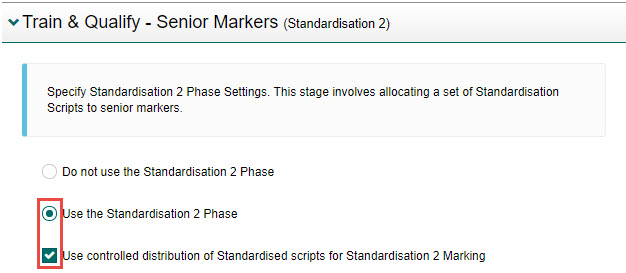
Tip
The values entered here will automatically populate across the grid, but you can change them if required.
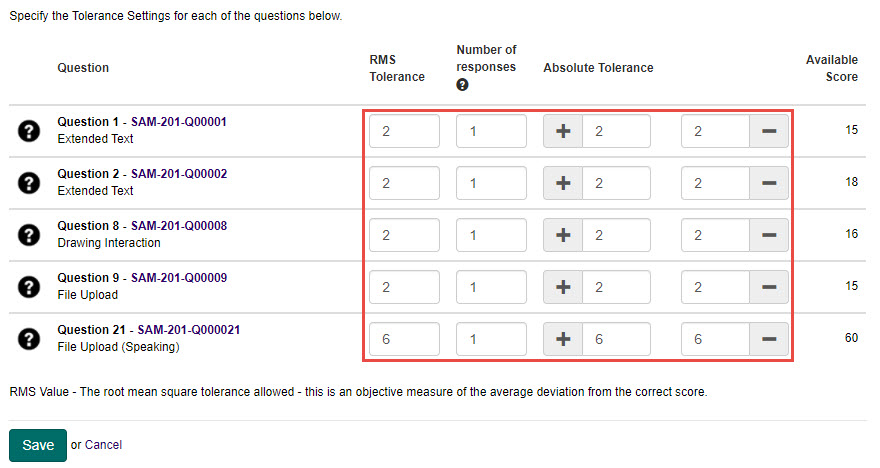
A graph displays enabling you to monitor the progress of S2 by marking centre or marking team.
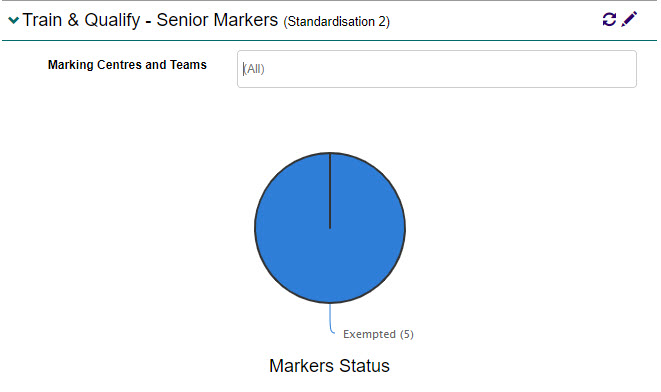
Once S1 has been completed, you will need to transition the marking project to S2. This will enable the Senior Markers to commence their training.
To do this:
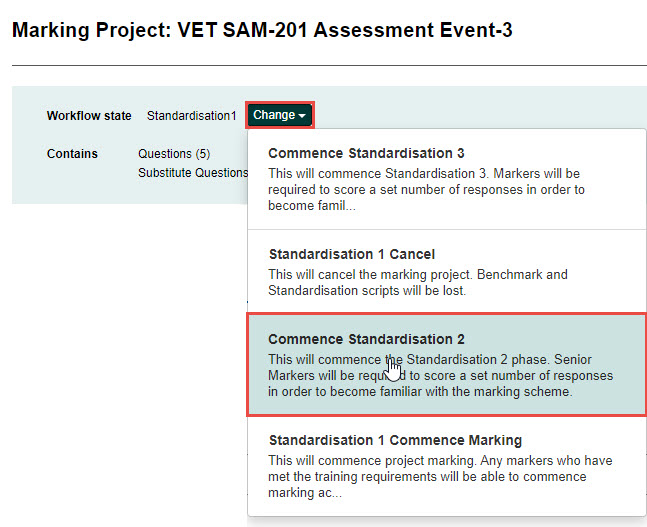

Benchmark scores give you an understanding of what responses of a particular score look like. For example, what a response with a score of 2/10 or 7/10 look like. A score is similar when it is within 10% of the question’s available score (above or below) the selected score.
To access benchmark scores:
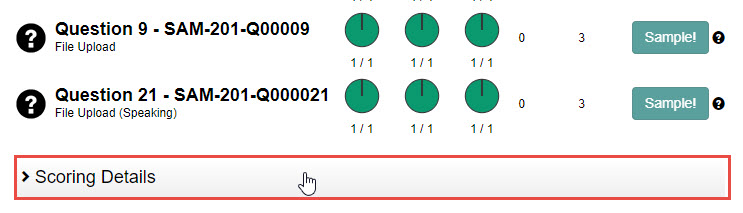

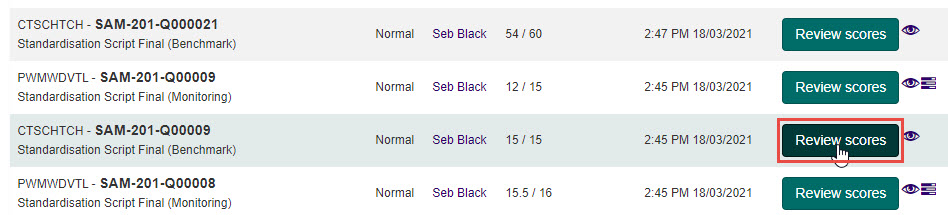

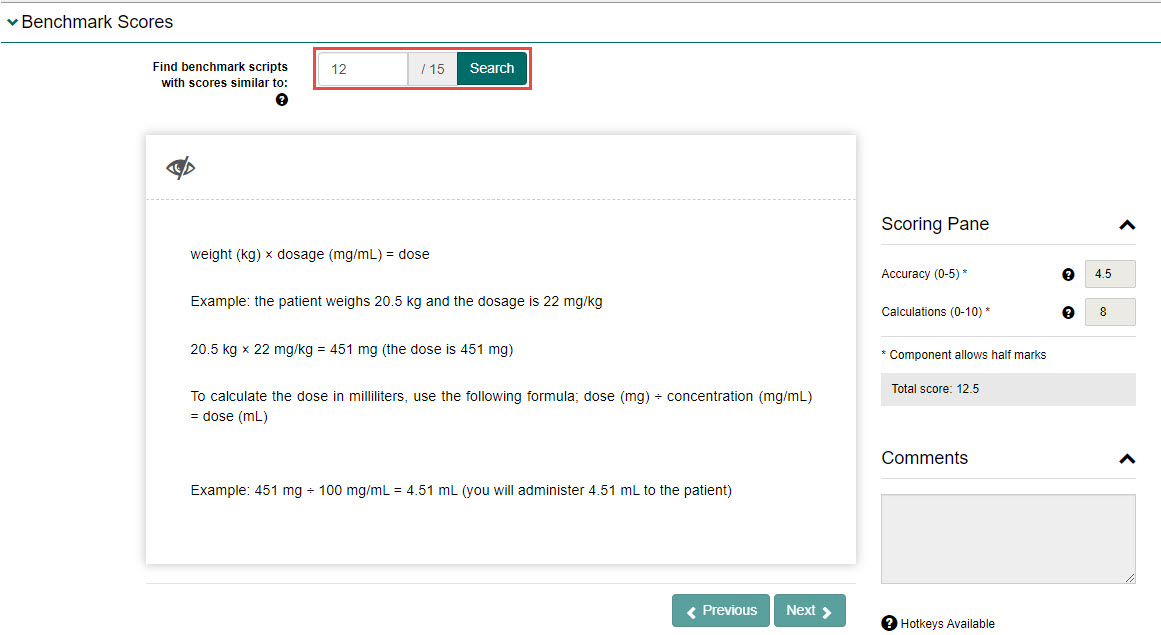
Review the response and scores. You can select the Previous or Next buttons to view other scripts with similar scores (if applicable).
1300 857 687 (Australia)
+61 2 6652 9850 (International)
ACN 091 302 975
ABN 35 081 897 494
© 2024 Janison
Janison acknowledges the traditional owners of the land on which we work and meet. We acknowledge the continuous care of the land, animals and waterways. We pay our respects to Elders past, present and emerging.