Welcome to the Janison Insights help portal
Marking
Standardisation 1 (S1) is the process where the most senior members of a marking team, usually the Chief Marker, select, mark and categorise a number of candidate responses. These will yield model scores used in subsequent phases of the marking project for the purposes of training and quality monitoring, both of which help to ensure consistency through the marking process.
To configure S1, select the Configure it now link, or select the Edit icon next to the Standardisation expandable section.
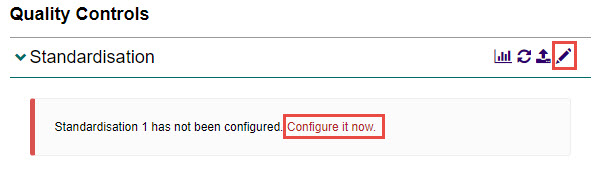
There are three options to choose from:
| Option | Description |
|---|---|
| Do not use Standardisation | This option disables S1 in the marking project. |
| Import Standardisation scripts from a spreadsheet | This option allows you to import archived scripts. |
| Develop standardisation scripts from live scripts | This option allows you to develop the standardisation scripts from live scripts. |

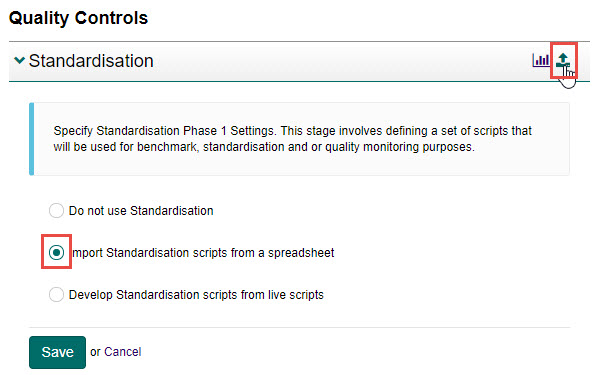
Complete the following:
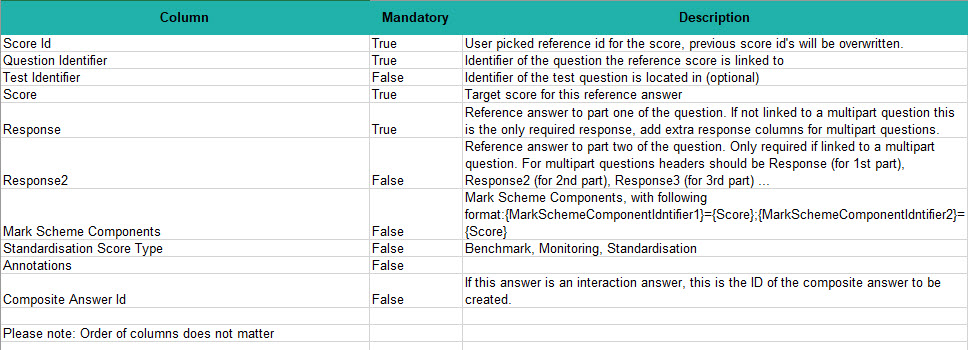
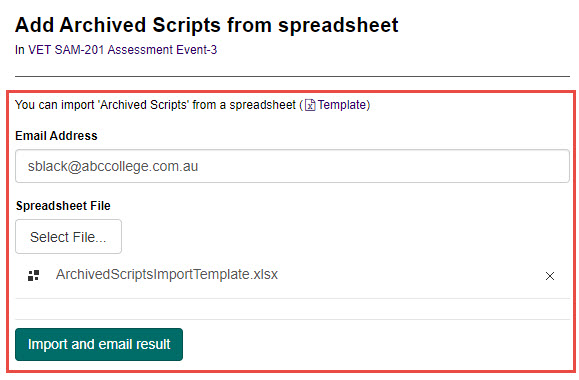
Feedback will display regarding the import.
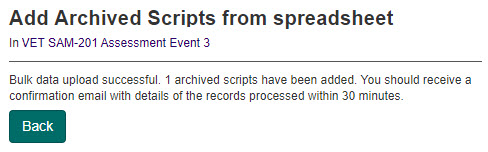
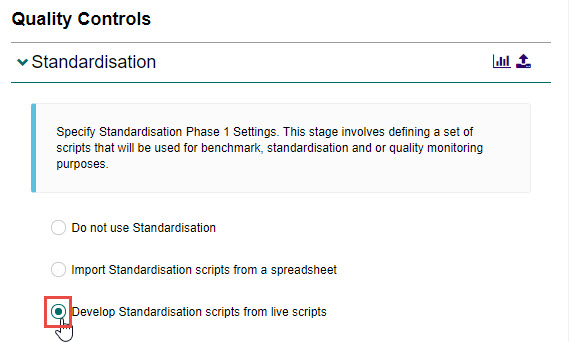
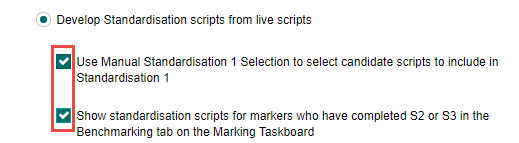
Tip
If you enable the Use Manual Standardisation 1 Selection to select candidate scripts to include in Standardisation 1 option, additional columns Selection Quota and Selection Bands will display for each question.
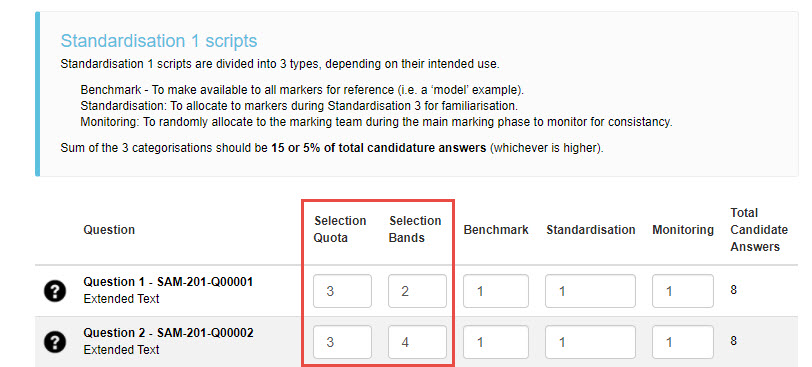
If this is disabled, the columns will not be displayed.
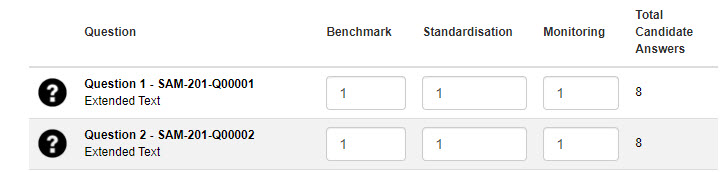

For each question, complete the following:
Tip
This number needs to be higher than the sum of benchmark, standardisation and monitoring.
Tip
This is the content laying inside tip box
When a Marker is completing standardisation 2 or 3 (S2 or S3), they can be given scripts from all three bands to ensure they are accurate in each of the bands.
If you are using the bands as part of the holistic marking settings in the on-screen marking annotation settings section, then consider if the bands should match. See the Marking and annotation settings section for more information.
Tip
To learn more about BQM, see the Blind quality monitoring section.

A set of progress graphs will display. They will change to green as standardisation progresses.


You will need to transition the marking project to S1. This will enable the Chief Markers to create the set of standardisation and monitoring scripts.
To do this select the Change button and select Commence Standardisation 1.

Tip
You may encounter some warning depending on the configuration of your marking project.
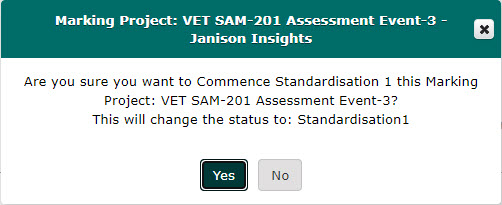

When you change the status of the project, the status of the Chief Markers will change to Marking.
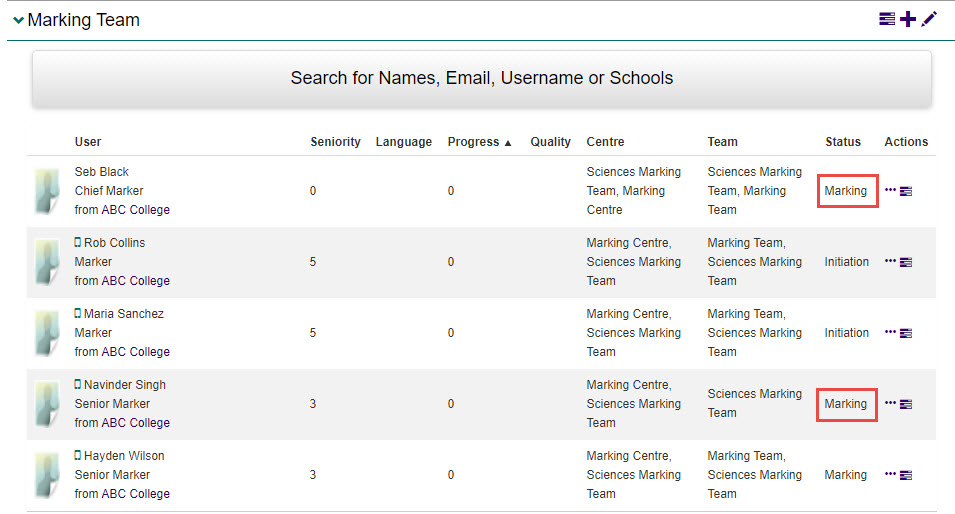
1300 857 687 (Australia)
+61 2 6652 9850 (International)
ACN 091 302 975
ABN 35 081 897 494
© 2024 Janison
Janison acknowledges the traditional owners of the land on which we work and meet. We acknowledge the continuous care of the land, animals and waterways. We pay our respects to Elders past, present and emerging.