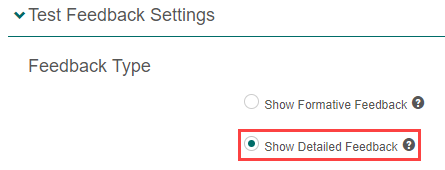Author Tests
Author tests
A test consists of three main components: the test itself, the test sections, and the items. The order in which you create these components is flexible, so you can plan and build your test in the sequence that best suits your needs.
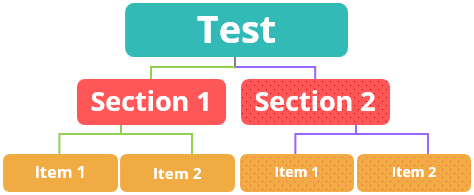
Tip: We recommend drafting your test on paper or in a program like Microsoft Word before starting the development process in the system.
Create a test
Navigate to Author > Tests and Surveys.
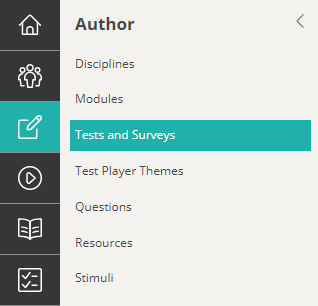
Select Add Test from the Actions drop-down.
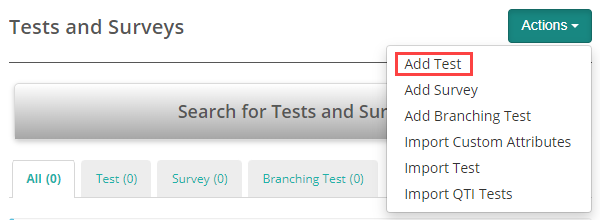
Complete the form as required. Explanations and tooltips are available to guide you through the fields of the form. Below is an example of a completed form.
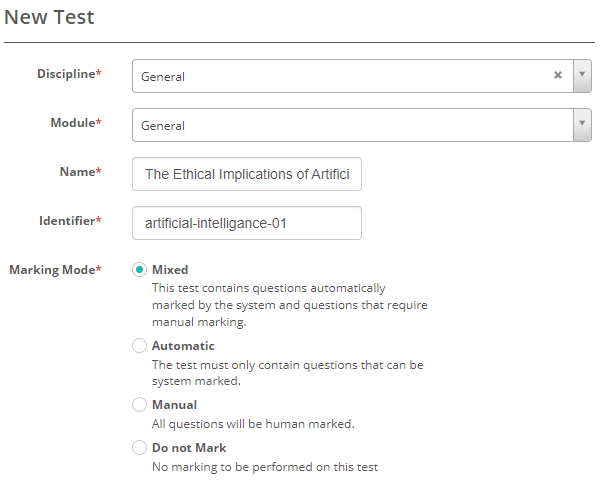
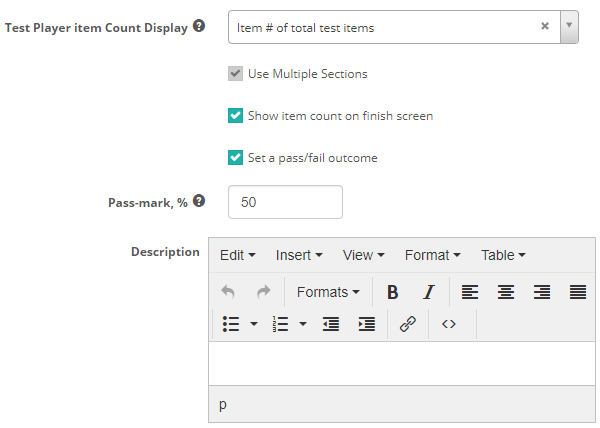
When you save the test, it will display with its details and several expandable sections for additional settings and options.

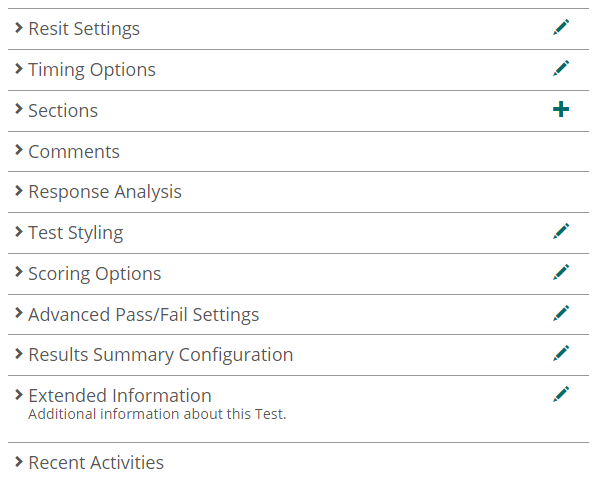
Let’s take a look at the expandable sections in detail.
Resit settings
In this section you can specify the number of attempts allowed for the test. If you choose the Resit Incorrect Items Only option, the system will present only the items with incorrect responses to the test-taker.
Select the pencil icon next to the Resit Settings expandable.
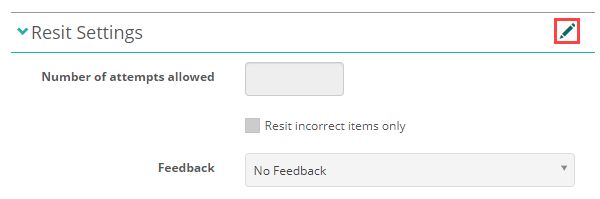
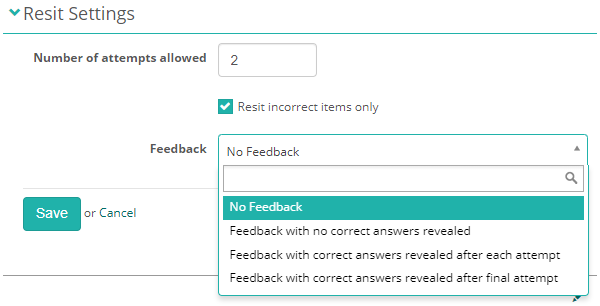
Timing options
In this section, you can set the test duration. Test-takers will have that specified amount of time to complete the test, with a visible countdown timer displaying the remaining time.
Select the pencil icon on to the Timing Options section.
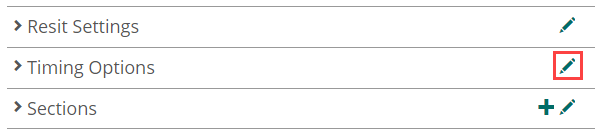
Enter the number of minutes available to the test-taker for sitting the test. The value must be greater than 0 and less than or equal to 1440 (24hrs).
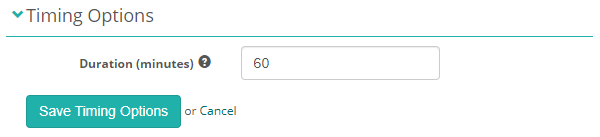
Select the Save Timing Options.
Test timer
The timer displays at the top left of the test player.
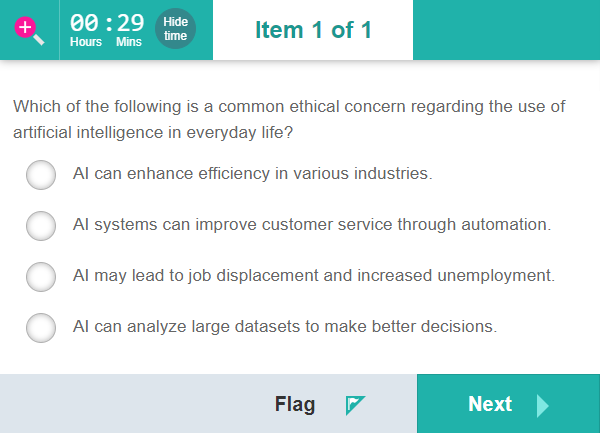
Timer settings
You can customise the timer’s behavior through available settings.
Navigate to Settings > Test Designer Settings and expand the Test Player 2 Settings section.

Hideable test timer
This option determines whether the test-taker can hide the test timer. You can set the timer to be always hideable, never hideable, or not hideable within the last X minutes.
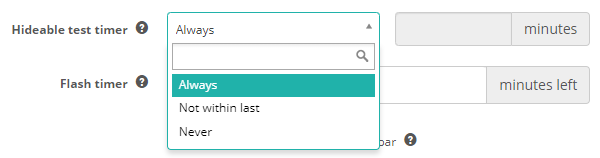
Flash timer
This option controls whether the test timer will flash when there are X minutes remaining. You can set multiple time intervals. The timer will only flash if it’s visible, so it should be used in conjunction with the previous setting. In the below example, the timer will flash 10 minutes remaining, and then again when there are 5 minutes remaining.

Sections
In this section, you can create new test sections or add existing ones to a test.
We’ve covered this in detail in our test section topic.
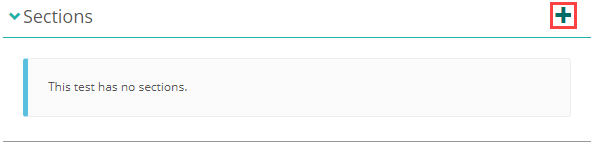
Comments on a test
This section allows authors working on the test to engage in discussions. The discussions are limited to the test itself and do not include related email notifications.
Expand the Comments section and select Add New Message.
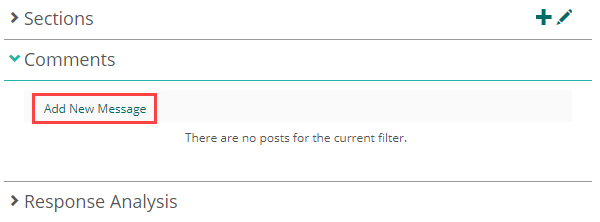
Add your message. You have options to edit or delete the message using the pencil ![]() and delete
and delete ![]() icons at the top right.
icons at the top right.
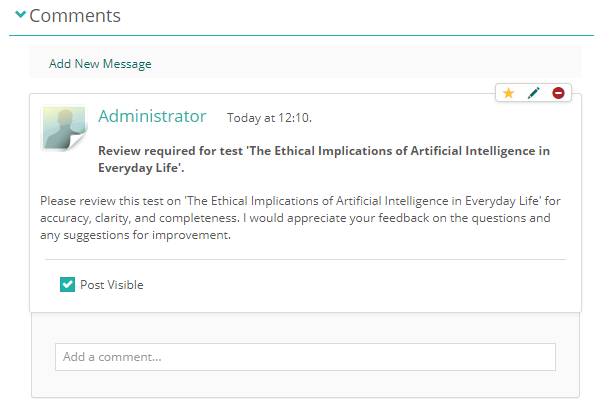
Once posted, authors can add comments or add their own message.
Response analysis
In this section, you can see an analysis of test-taker responses for the test. A response analysis provides valuable insights into test-taker performance, helping to identify trends and areas where students may struggle. By understanding metrics like the average score and the number of attempts needed to pass, educators can assess the effectiveness of the test, adjust difficulty levels, and tailor instruction to better meet students’ needs. This analysis also aids in identifying knowledge gaps and improving the overall learning experience.
The test analysis includes:
- Number of attempts from number of users
- Average score and pass mark
- Average number of attempts before passing
- Average number of items answered per attempt
This is followed by an analysis of each item in the test:
- The total number of responses from the number of users
- The percentage of test-takers who selected the correct response
- The correct response
- The percentage of responses for each distractor
- The count of responses for each distractor
Below is an example of a test in progress. The data will update as the system marks new attempts.
This test has three sections with three items in each section.
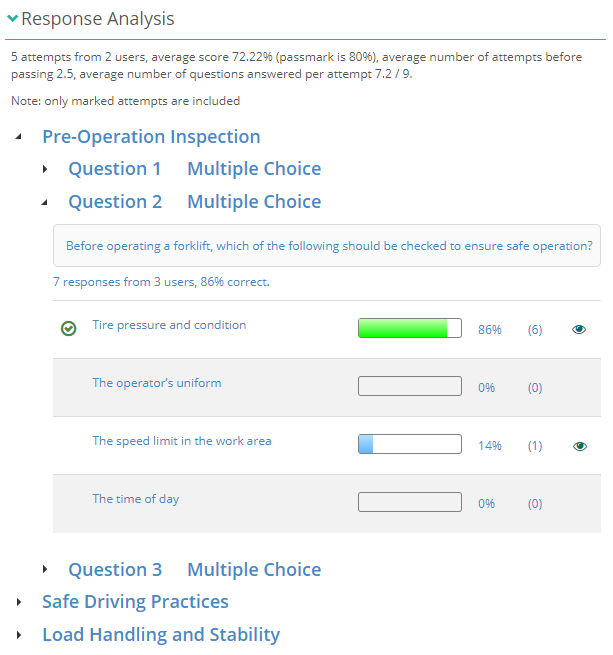
Test styling
In this section, you can customise the appearance of the test player for test-takers.
There are two options within the Test Styling expandable section:
- Test Player Theme
- Math Equation Editor Tabs
Test Player Theme
Test player themes offer the capability to incorporate a logo, customise colours, and for administrators with CSS proficiency, to integrate overriding CSS into Replay. Test authors add themes at the test level, so that the player can be customised per test.
To create custom themes, navigate to Author > Test Player Themes. We’ve covered this in detail in our document test player themes. Read more.
Math equation editor
This feature allows you to activate various math equation tabs and make them accessible to test-takers in the item text editor. Select the appropriate checkboxes to enable them
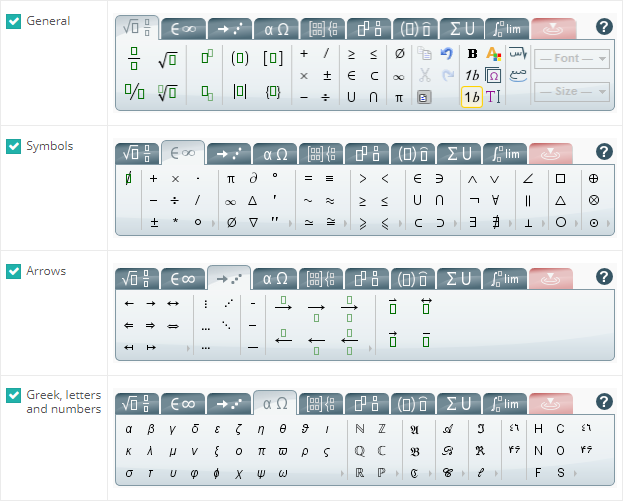
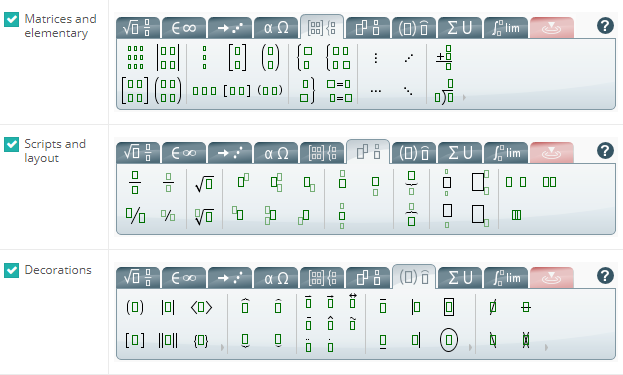
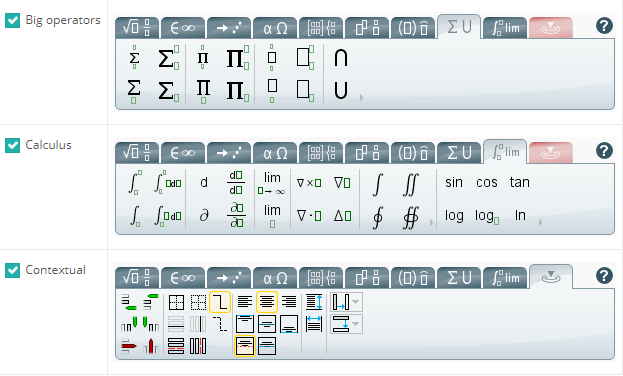
Enable math editor for an item
The item author must enable the math editor at the item level. The item Text Editor should be set to Detailed Rich Text Editor, with the Enable MathML option checked.
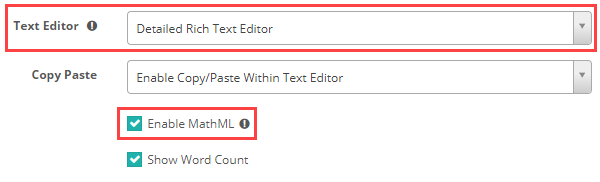
If enabled, when the test-taker opens the item, they can click the math editor ![]() symbol to open the math equation editor. The active math editors’ tabs will be available for easy navigation, as shown in the screen capture below.
symbol to open the math equation editor. The active math editors’ tabs will be available for easy navigation, as shown in the screen capture below.
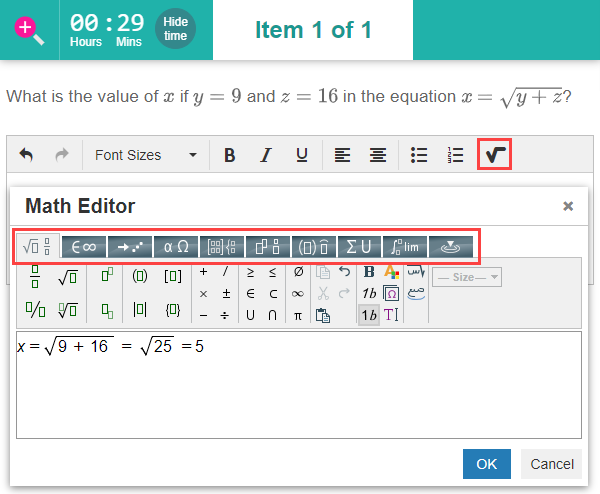
Scoring options -Test score band tables
Test score band tables enable an author to assign names to ranges of scores on a test. When the system calculates results, the test-taker is assigned a band such as fail, pass, credit, or distinction, rather than a numerical score. These bands display on the tiles and summary screens of the candidate dashboard as in the screen captures below. For more information, read about the candidate dashboard.
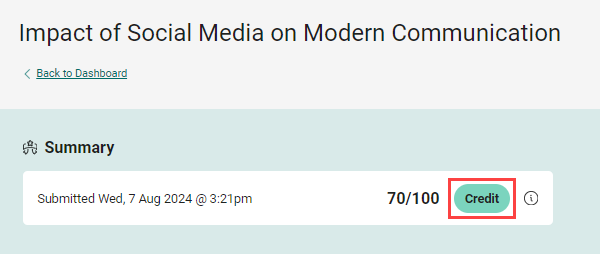
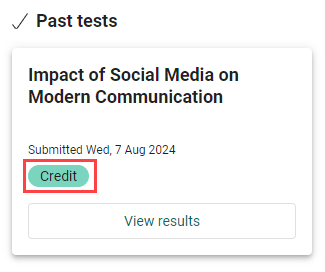
Settings
Enable test score band tables
Navigate to Settings > Test Designer Settings.
Expand the Test Authoring Settings section.
Select Enable Test Score Band Tables.
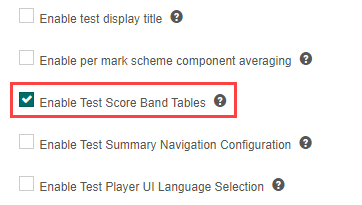
Enable detailed feedback
Navigate to Settings > Test Delivery Settings.
Expand the Test Feedback Settings section.
Select Show Detailed Feedback.
Add bands to a test
Open a test and select the pencil on the Scoring Options section.

- Select a Band, this value is an identifier so is not visible to test-takers unless you leave the Name field blank.
- Enter a Name, in the example below we have used Fail, Pass, Credit, and Distinction.
- Enter the First Score in Band (max 100). In this example, the test is out of 100. A test-taker achieving a score below 50 will get a Fail. Between 50 and 64 will get a Pass, 65 to 84 Credit and 85 and above, Distinction.
- Select an option for the Confirm Pass score to indicate the passing threshold for this test. For example, if the pass score is set to 50, any test-taker who achieves this score or higher will see a green grading descriptor on the candidate feedback page. Conversely, if the score is below 50, the grading descriptor will display in red.
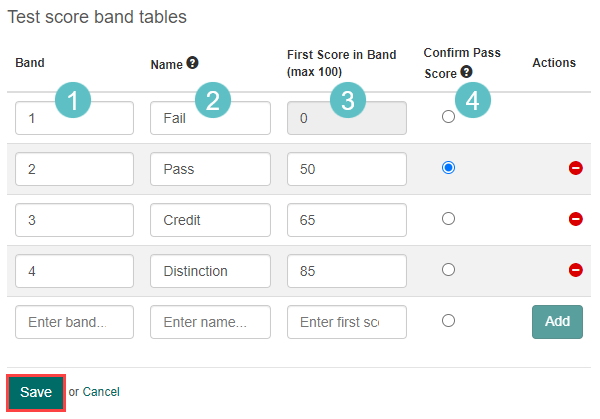
Now that you have created your test, the next step is to create test sections and items.
Preview tests
As a test author, previewing a test allows you to experience it from the test-taker’s perspective, ensuring that everything functions as intended. It helps you verify that the items are displayed correctly, the navigation is intuitive, and any multimedia or interactive elements work seamlessly. This process also allows you to identify and correct any errors or ambiguities before the test is made available to test-takers, leading to a smoother and more effective testing experience.
There are two ways to preview a test: from the test list or the test details screen. Let’s explore how to access each option.
Test list
Navigate to Author > Tests and Surveys. Select the Preview icon ![]() in the Actions column.
in the Actions column.
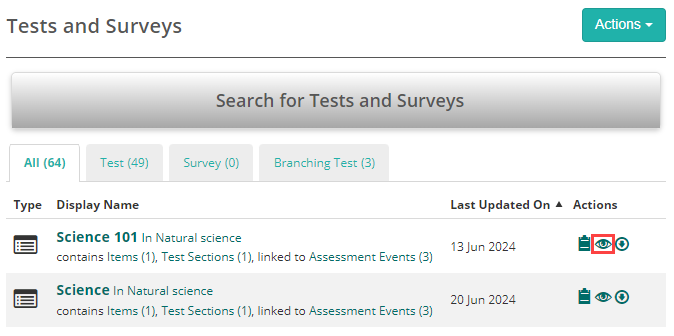
Test Details screen
Open a test and select the Preview link.
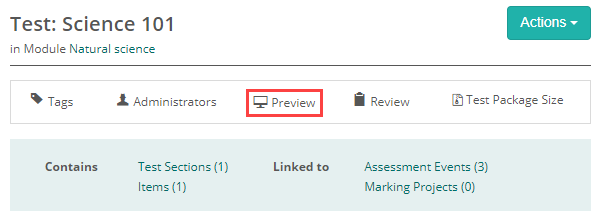
You can now run through the test and access the test player preview tools. Read more about the preview tools.
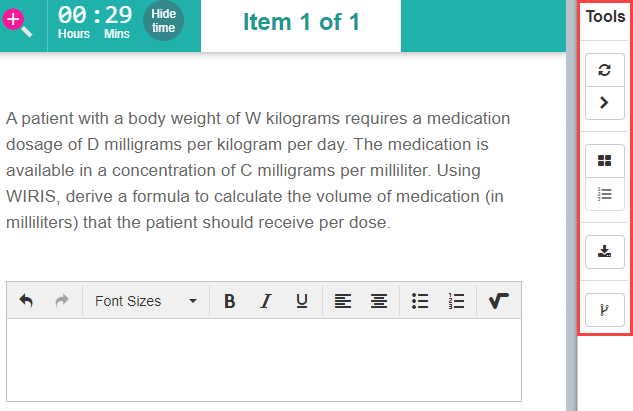
Advanced Pass/Fail Settings
Results displaying to test-takers on a feedback screen at the end of a test depend on information added to this section. Read more.
Results Summary Configuration
As with the Advanced Pass/Fail Settings sections, Results Summary Configuration is also essential to make the results display to test-takers at the end of a test. Read more.