Welcome to the Janison Academy help portal
Settings
Catalogue Item Settings provide options to change the way catalogue items display to, and function for, administrators and end users.
Browse to Settings > Catalogue Item Settings.

Catalogue item templates can be used to specify default settings when creating new catalogue items. This is useful where the same set of configurations are required for multiple Catalogue Items. You can find out more about this feature in our document on Catalogue item templates – settings.
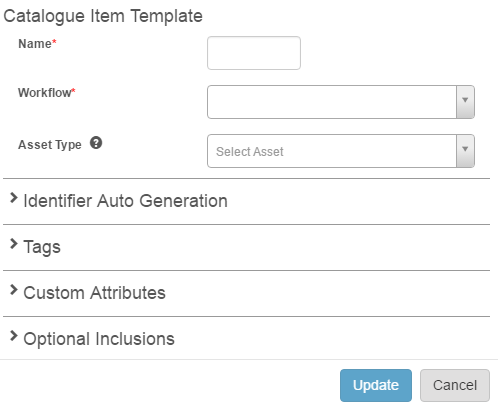
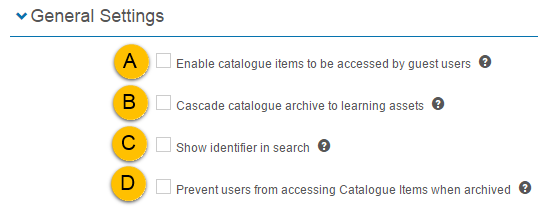
This section contains settings that control the way catalogue items display and function.
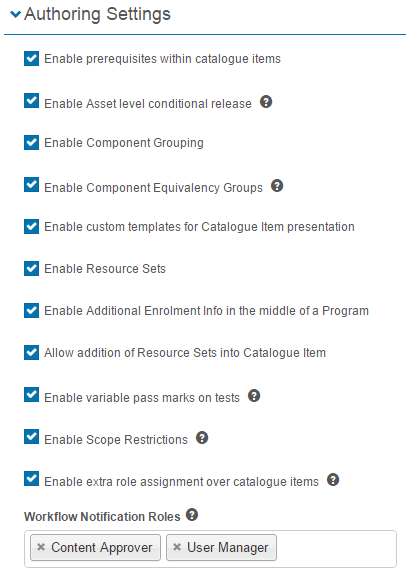

Prerequisites are items that must be completed before enrolment into a particular learning item s permitted. If checked, a Prerequisite column will appear in the Program Components section of the catalogue item. You can find out more about this feature in our document on prerequisites within catalogue items.


Conditional release allows authors to control when catalogue item components are released and locked using time based rules. You can find out more about this feature in our document on Conditional Release.

This option allows learning assets to be grouped in the Components section of catalogue items. You can find out more about this feature in our document on catalogue component grouping.

This setting will allow groups of components to be created for a catalogue item, so that only a certain number of components within the group need to be completed. You can find out more about this feature in our document on Component Equivalency Groups.


The way catalogue items look and behave can be customised by linking program templates to the catalogue item. This enables a drop-down in the basic settings section of the catalogue item where you can select the required template. You can find out more about this feature in our document on Program Templates.
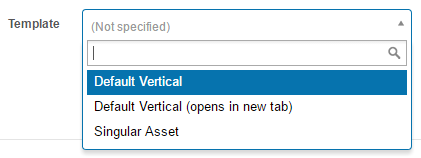

This option allows you to include a set of questions which will be presented to learners during enrolment into a catalogue item. The questions are custom attributes grouped into a set. You can find out more about this feature in our document on self enrolment question sets.

When a learner selects the enrol button, the questions will be presented to them.
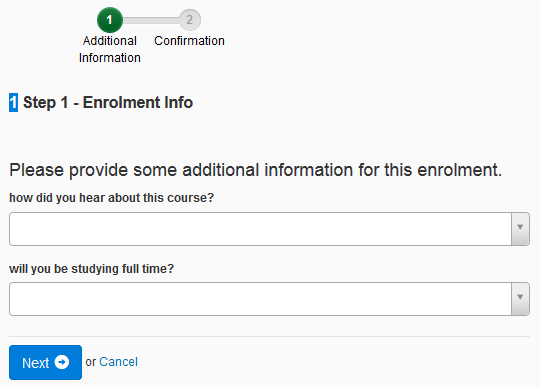

This will add an option to the Components drop-down in a catalogue item which will give you the ability to add a Resource Set to the catalogue item. You can find out more about this feature in our document on Resource Sets.

This setting will allow test authors to allow catalogue item authors to override pass marks on tests.


This setting provides the facility to restricts access to catalogue items. You can find out more about this feature in our document on catalogue item scoping.
When active, a section, Access Restrictions, will become available in the catalogue item.

This setting allows users to be assigned an extra role with scope over the current Catalogue Item.

When enabled, a section, Users with extra roles over this item, will become available in the catalogue item.

Only users with the roles selected will receive notifications on Catalogue Item workflow state transition. You can find out more about this feature in our document on Catalogue Item Workflows.


More information on Display all Catalogue Items as Programs.
This is an example of a Catalogue Item with this option unchecked.

This is an example of a Catalogue Items with this option checked.
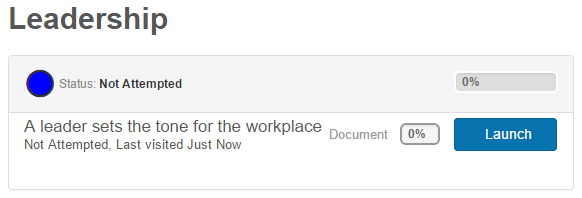
You can find out more about this feature in our document on Program Templates.
1300 857 687 (Australia)
+61 2 6652 9850 (International)
ACN 091 302 975
ABN 35 081 897 494
© 2024 Janison
Janison acknowledges the traditional owners of the land on which we work and meet. We acknowledge the continuous care of the land, animals and waterways. We pay our respects to Elders past, present and emerging.