Welcome to the Janison Academy help portal
Settings
Email Settings offer the option to set whether email notifications are sent from the system to users in a variety of situations.
To configure these notifications browse to Settings > Email Settings.

A – Email History allows system admins to examine the details of emails that have been sent through the system. Email History is not available to tenant admins. If you require information on sent emails you will need to contact Janison Support at the Helpdesk.
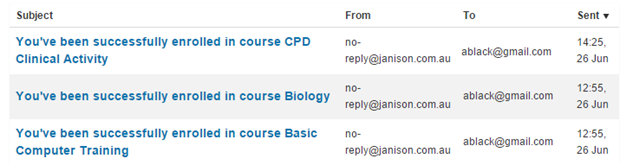
B – Default From Address is set to no-reply@janison.com.au. End users who receive emails will see this address as the sender. If any changes to this address are required please contact the Janison Helpdesk team as background changes outside of this system will be required in addition to changing this field.
C – Block all emails will block all emails from being sent except for user account emails e.g. password retrieval and registration. This can be used as a safeguard during testing.
D – Per-user notifications are required for many parts of the system to send emails.
E – Application URL applies in the case where you are using your own domain URL to access your Janison sites. When you enter an Application URL against one of your Tenants or Subtenants that URL will be used within Message Templates which contain links. An example of this is if a marker receives an email with a link to mark a test attempt. The link will contain the Application URL you entered instead of the actual Janison URL of the site.

There are several categories of notifications available. The options available to you will depend on the plugins you have active on your site.

Notification emails can be personalised by selecting the link which will take you to the related email message template. After creating a local copy, you can customise email message templates.
link which will take you to the related email message template. After creating a local copy, you can customise email message templates.
 .
.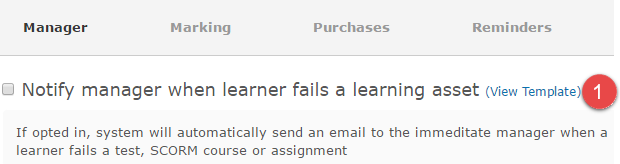
2. Select Create Local Message Template.

For more details on how to customise message templates refer to the document on Message templates.
This reminder type is available for users that are nominated as Learning Event session managers. The email will be sent after the session closes to remind them to mark the roll.
 icon.
icon.
An email similar to the below will be sent to the recipient.
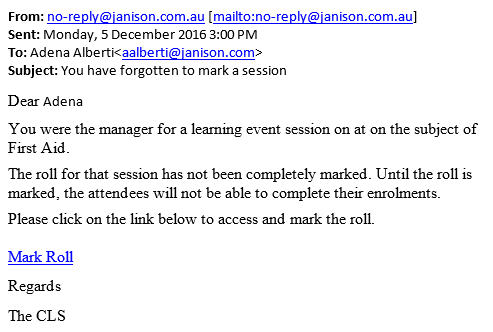
Manager notifications relate to enrolments and completions. Positions will need to be enabled and hierarchy established before these notifications will have relevancy. Refer to Positions to establish a managerial hierarchy.
The situations where they are used are described individually beneath the notification name.

Marking notifications relate to alerting markers and learners to the various status changes that an assignment or assessment goes through during the marking workflow.
The situations where they are used are described individually beneath the notification name.

Purchases are only valid if the Self Enrolment Method in a Catalogue item is set to Self-enrolment (Paid). With this configuration, the Additional Purchase Options section will appear in the Catalogue item. The email notifies that an additional purchase was made by the user. For example, you may offer a first aid manikin to users who are doing the first aid course. This email may go to the ‘warehouse email address’ who can then send the manikin to the user.

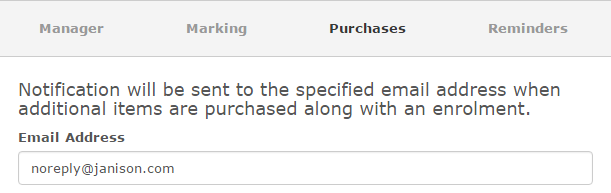
Reminder notifications can be configured to notify learners and managers of expiring and due dates. Multiple reminders can be set. You can delete rules using the next to the required rule. You can inactivate a rule by clearing the Active box.
next to the required rule. You can inactivate a rule by clearing the Active box.
Reminders can be set to notify learners or managers on, before or after the date by which a particular enrolment must be completed.
Reminders can be set to notify learners or managers on, before or after the date on which a previously completed enrolment will expire.
Reminders can be set to notify learners or managers on, before or after the date on which an external qualification or certification (such as a drivers licence) is valid to. This only applies to Other Learning assets.

The rules are executed once in a twenty-four hour period. Each rule will only be executed once per enrolment. For example:
If you have a rule that says “Send an email notification if an enrolment is 1 week overdue” and Jo (a user) has an enrolment. When Jo’s enrolment becomes more than 1 week overdue, a notification will be sent. The next day, the enrolment will still be more than 1 week overdue but another notification will not be sent because this rule has already run once for Jo’s enrolment.
1300 857 687 (Australia)
+61 2 6652 9850 (International)
ACN 091 302 975
ABN 35 081 897 494
© 2024 Janison
Janison acknowledges the traditional owners of the land on which we work and meet. We acknowledge the continuous care of the land, animals and waterways. We pay our respects to Elders past, present and emerging.