Welcome to the Janison Academy help portal
Settings
Self-Enrolment Settings control the way learners enrol into Catalogue Items. For example Catalogue items can be set to allow enrolments without restriction or they can be set to require a payment to be made to access the learning. Other options are possible.
There are two steps involved to make this feature active:
To access the setting navigate to Settings > Self Enrolment Settings.
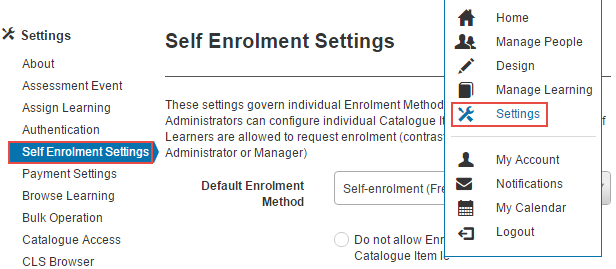
There are two options available to control the way enrolments are set at the Catalogue Item level.

Depending on the Default Enrolment Method selected from the drop-down, all Catalogue Items in the system will function the in the same way. For example if No approval, enrol and launch immediately is selected, when learners enrol, they will not require approval for enrolment and will be enrolled when they open the Catalogue Item. There will be no option for administrators to change this method of enrolment at the Catalogue level.
If this option is selected, an additional section, Self Enrolment Settings will become available in Catalogue Items. The option to select any active enrolment types will be available. The Default Enrolment Method will be the enrolment method set when the Catalogue Item is created. Other options will be available in the drop-down.
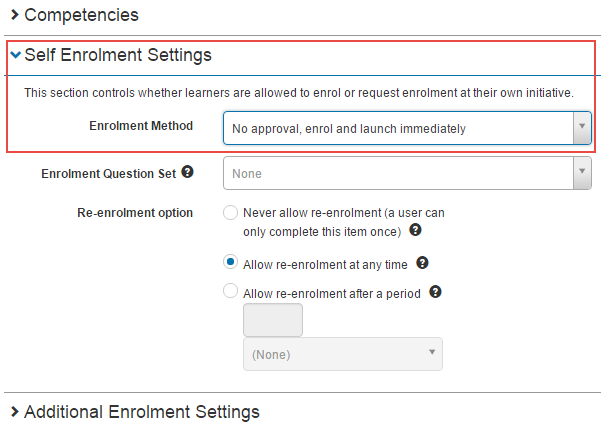
When Allow Enrolment Method override per Catalogue Item is activated, the Enrolment Methods will become available for selections in the section below.

Only the selected options will appear in the Catalogue Item Enrolment Method drop-down.
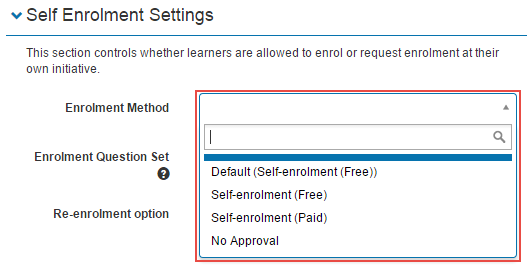
There are several enrolment types available, you may only need a single enrolment type for all of Your Catalogue items or you may require different types for some Catalogue Items.
As the name suggests this will allow learners to View the Catalogue Item details but will not allow them to enrol.
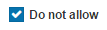
Learners will see information about the Catalogue Item but the Enrol button will be hidden.
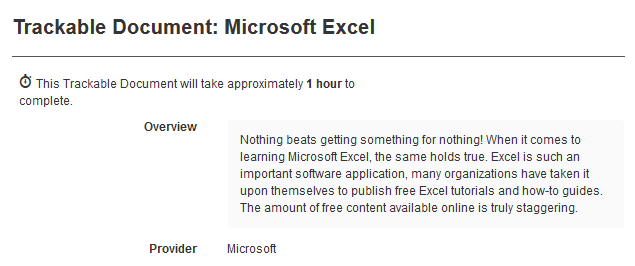
This enrolment method allows learners to enrol themselves without any approval required.

Learners will see the same information as a Catalogue Item set to Do Not Allow but will have a Button to Enrol.

Users are allowed to enrol, but some sort of payment is required (Token Code, Pay Pal, , Credit Card).

Learners will see the same page as the Self Enrolment (free), but when they click the Enrol button they will be taken though a payment wizard. See the document on Payment Settings for information on how to set up the payment methods.

Learner can enrol without any approval

No approval settings don’t differ much from the option Self-Enrolment (Free).
If no approval is required we would recommend using Self-Enrolment (Free).
Learner requests enrolment, their manager approves or reject

This option is only applicable if Positions are set up on your system. See the document on positions for further information.
Learners will see the same page as the Self Enrolment (free), but when they click the Enrol button they will be taken though a Approval Workflow wizard.

Learner is enrolled after selecting a catalogue item on the browse learning page and redirected to enrolment details page

Learners will be automatically enrolled in the Catalogue Item and taken to the details page as in the screenshot below. No Enrol button will be encountered as in the other enrolment methods. Learners launch the learning by clicking a link in the page.
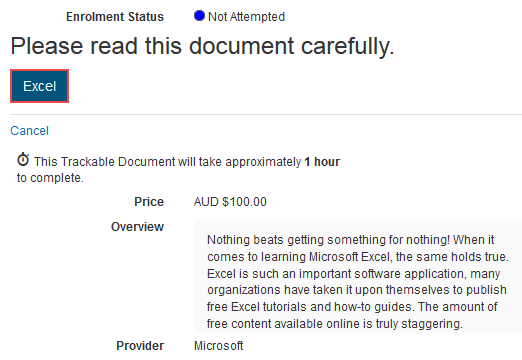
These settings apply to enrolment methods involving an approval process. They add an additional level of control over enrolment approval by preventing users from selecting approvers from the Manager dropdown. It does not actually restrict the rights of an approver to approve an enrolment.
Note that these settings can be overridden at a catalogue item level.
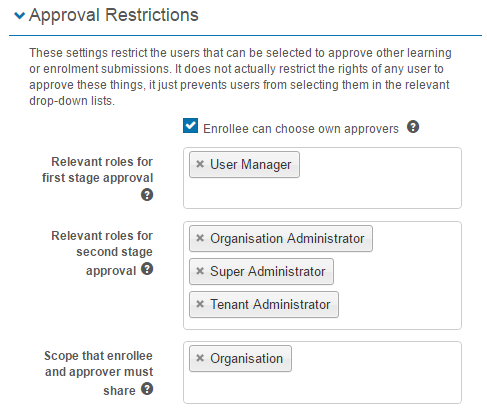
This item controls whether a user is given an option to select an approver or whether the system makes this selection.

If this option in unchecked, when enrolling, a learner will receive feedback that the course requires approval.
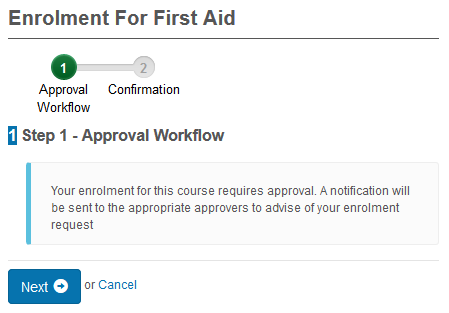
If this option is checked, when enrolling, a dropdown will be available to the learner to select an approver. This will only be the case if the learner has more than one approver.
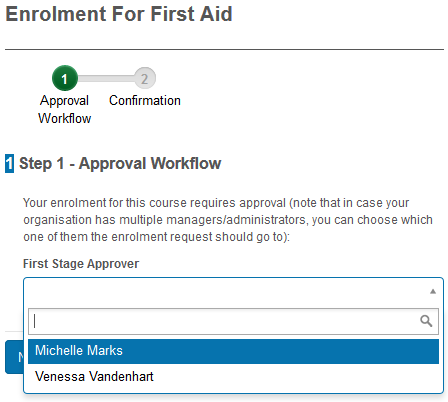
Users with these roles, and scope over the applicant, will be available for the learner to select as their first stage approver. For example if Tenant Administrator was added to this field, In addition to their managers, tenant administrators would appear in the dropdown.
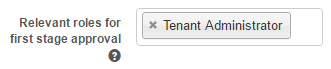
As detailed above, users with these roles, and scope over the applicant, will be available for the learner to select as their second stage approver.

This option limits the scope that an enrollee and approver must share for the approver to be either selected in the dropdowns or notified when the notifications are being sent automatically. In this example, only approvers in the same organisation will appear in the dropdown or sent a notification.

1300 857 687 (Australia)
+61 2 6652 9850 (International)
ACN 091 302 975
ABN 35 081 897 494
© 2024 Janison
Janison acknowledges the traditional owners of the land on which we work and meet. We acknowledge the continuous care of the land, animals and waterways. We pay our respects to Elders past, present and emerging.